Teach you how to operate Facebook ads.
In fact, in a big way, Facebook ads are divided into three main pieces:
Campaigns.
Ad groups.
Advertising.
The most common way to create ads is in fact only in two forms.Ads ManagerAnd.Power Editor。
Let's go about Ads Manager's ad setup today.
We went backstage at https://www.facebook.com/ads/manager/
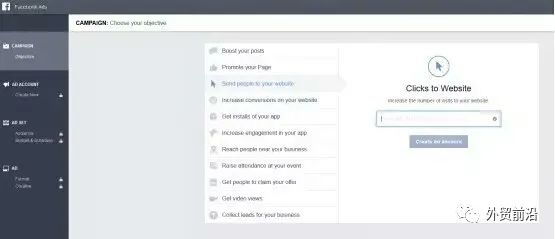
There are 11 ad options on it, almost as you can imagine, and Facebook is all for you, so now you know why Facebook's annual earnings are so beautiful, advertising accounts for 80% of his revenue. The 11 ad options are:
Boost your posts
Promote your Page
Send people to your website
Increase conversions on your website
Get installs of your app
Increase engagement in your app
Reach people near your business
Raise attendance at your event
Get people to claim your offer
Get video views
Collect leads for your business
If you want to increase traffic to your site, you may choose Send people to your website, then this time Facebook will invite you to enter the URL, you in this step suggest that you still make the URL traceable, such as using Google URL builder (not recommended to use short chains such as bitly)
While Facebook offers Facebook pixel pixel tracking, that doesn't stop you from making links traceable, so you can do bidirectional comparisons and have more data to compare and optimize.
Ad audience.
After you choose your ad goal, you're choosing the people you want to target.
Regarding crowd targeting, I've taught you how to pinpoint Facebook's ad audience, focusing on improving the accuracy of your ad users through Audience Insight, setting it up, and saving it directly for later. Of course, you can also set the user you want directly in the background.
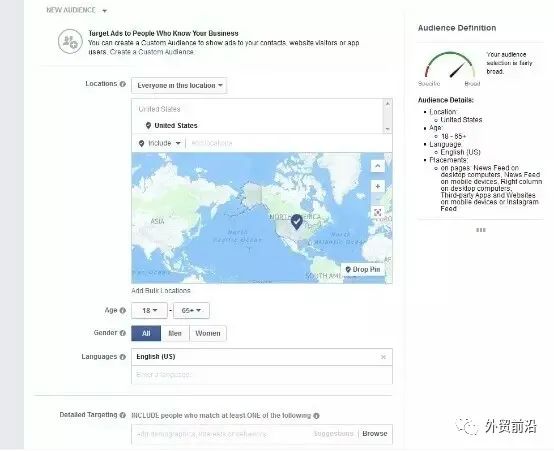
The big we can see facebook backstage is divided into the following categories:
Location
Age
Gender
Languages
Detail Targeting
Connections
Detail Targeting can be divided into several options:
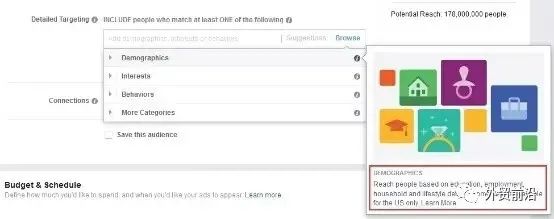
Relationship
Education
Work
Financial
Home
Ethnic Affinity
Generation
Parents
Politics
Life Events
Interests
Behaviors
It's important to note that if your set of ads runs particularly well, keep in mind that the user base for these ads won't have to be reset later.
If we have a set of ads running particularly well, many of us like to change on the basis of the original, in fact, this is wrong. We can reset a new one to run. Don't worry about ads competing with each other!
Ad price settings.
The price setting of the advertisement is divided into daily budget and lifetime budget.
Daily budget: Daily expenses over time. The minimum cost is $5.
Lifetime budget: Total spend over time.
You can also click advanced settings to set up your ads in detail:
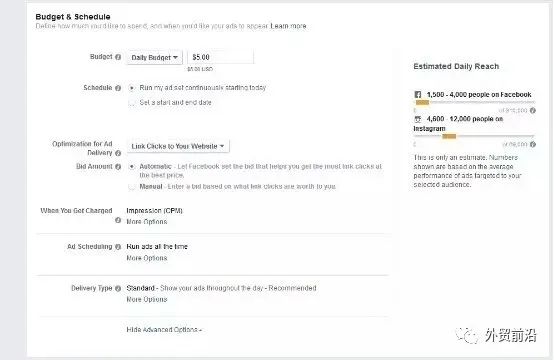
Sechedule:
You can set the time when your ad runs, such as when your ad is set up and then run it, or when you run your ad at that specific time.
Optimization for Ad delivery
Whether you choose cpc or cpm for the ad target you've chosen, both settings will affect the final presentation of your ad and your bid. Here you can choose Facebook to bid automatically for you, or you can manually adjust the price yourself. If Facebook automatically bids, then Facebook mainly bids based on the user's time period, such as Facebook found that most of the people associated with your product appear at 8 o'clock, then this time, your ads will show a lot (Facebook will focus on showing your ads to your users during this time)
Other advertising settings that everyone should understand more easily......
In the case of advertising, you can choose from 2 forms of advertising:
The first is a single image or video ad.
The second is: Multi-figure turn-show ads (Carousel)
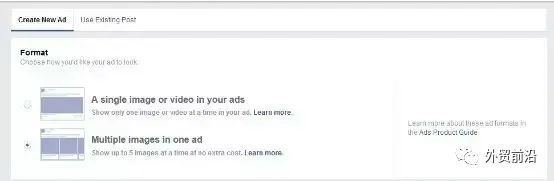
The single-image ad link appears as follows:
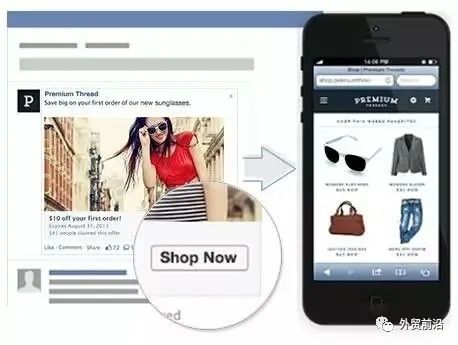
Multi-figure ad presentation.
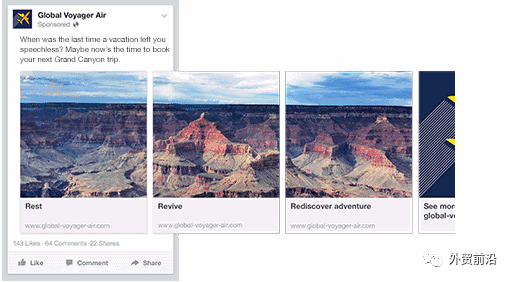

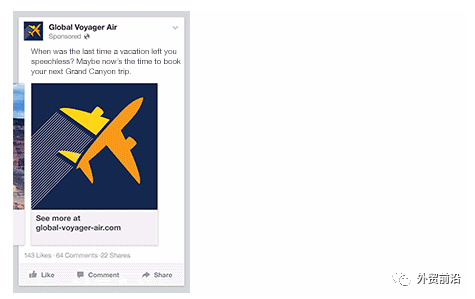
Notes on single-image ad transcripts:
Text: 90 characters.
Title: 25 characters.
Picture ratio: 1.91:1.
Picture size: 1200 x 627 (if you want to show the width of the ad image in the news feed is 600)
Multi-figure turn to show advertising attention points.:
Text: 90 characters.
Title: 40 characters.
Description: 19.
Picture scale: 1:1.
Picture size: 600 x 600.
On the return, let's take a look at these settings, which are only available after selecting "send people to your website", with different ad targets and different option settings given by Facebook.
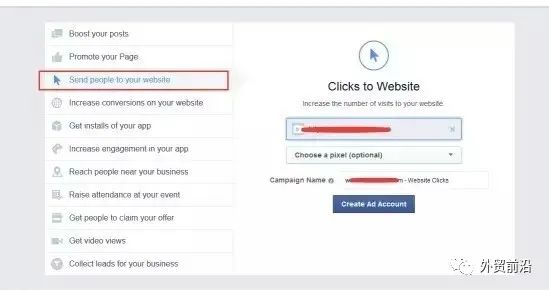
After the ad is set up, you'll want to select the type of ad that shows desktop News feed display, mobile ad display, and right ad display.
Desktop News feed showcase:
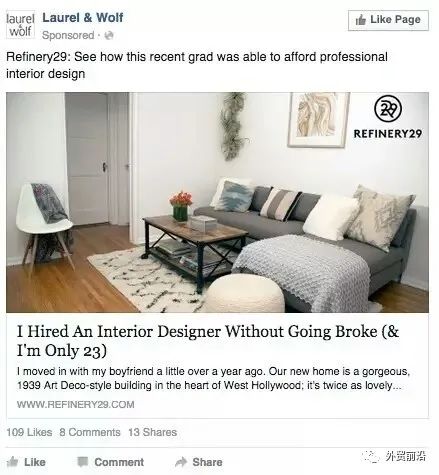
Mobile ad display.
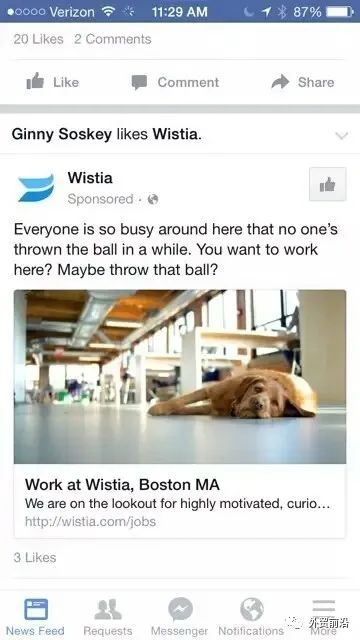
Ads on the right side of Facebook show:
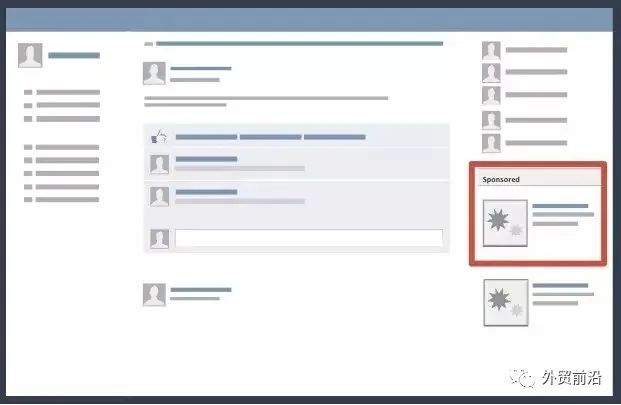
Ad results:
You can see how Facebook behaves through Facebook's tracking pixels, or you can click on Facebook's ads mamager.
https://www.facebook.com/ads/manager/
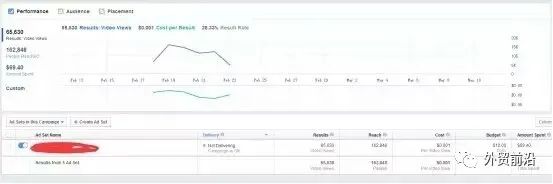
What metrics do you want to focus on after your ad setup is complete?
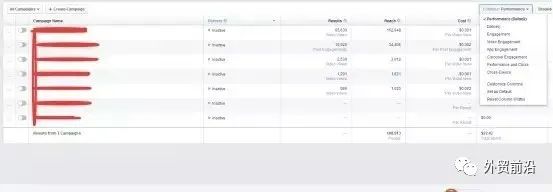
Click on colums in ads manager to see the following metrics:
Performance: Ad results, arrival rate, spend.
Engagement: The likes of the post, the engagement of the page, the engagement of the post.
Videos: Views of videos.
Website: Website clicks, billing, payment information, added to shopping cart.
Apps: The amount of apps installed.
Events: How many people participated in the event and how responsive it was.
Clicks: Independent ip access, click-through rate, click-through.
Settings: The time the ad ran, the time it ended, the bid, and the choice of advertising goals.
These are the ad metrics you need to focus on.
For those new to Facebook, it's a fog to watch backstage. Here's a look at how to create a Facebook ad?
You can create Facebook ads using ad creation tools in Ads Manager or Power Editor.
First, use the ad creation tool to create Facebook ads.
1. Create a campaign.
Select the target.
To create an ad in the ad creation tool, you first need to select the ad target from the list.
Name your campaign.
Enter the campaign name next to the campaign name, or use the default name that appears.
2. Create an ad group.
Name your ad group.
Enter the name of the ad group next to the ad group name, or use the default name that appears.
Select the home page.
You'll be prompted to add a Page only if the ad target you've selected requires you to select a Page. If you don't see the Page section, skip to the Audience section. If you create ads for more than one Facebook Page, choose which Page you want to create ads for.
Select your audience.
Fill in the audience details in the Audience section. You can choose your audience by age, gender, interests, and more.
It's important to note that if your set of ads runs particularly well, keep in mind that the user base for these ads won't have to be reset later.
Select the ad space.
In the site section, determine where your ads appear on Facebook, Instagram, or audience Network. If you choose an automatic layout, your ads will be shown to your audience in the best possible places. If you want to set up the layout manually, select edit the layout.
Set budgets and ad scheduling.
Select a budget in the Budget and Scheduling section and set a scheduling for your ads.
The price setting for Facebook ads is divided into daily budget and total budget. Once an ad group is created, you can't switch its budget type.
You can also set the time when your ads run, such as when your ads run immediately after you've set them, or when you want to run your ads at that specific time.
3. Create an ad.
Select the ad format.
In the format section, choose from a variety of ad formats, including: wheelcast, single image, single video, slide show, or full-screen ads.
Select media footage.
In the Multimedia footage section, select the ad ideas you want to use.
Add text to your ad.
After you select an image, you can enter the text you want in your ad. You can also add call-to-action buttons, pixels, and more.
Note: Ads that are not associated with your Facebook Page can only run in the facebook right column.
Place an order and choose how to pay for your ads.
When you're done, click on the order at the bottom of the ad creation tool to pre-order your Facebook ads. The first time you place an order, you will be asked to enter payment information.
Join WeChat discussion group to add wx (w863594946)
Go to "Discovery" - "Take a look" browse "Friends are watching"