How do I properly serve product ads on Facebook?
Sell straw hats quicklyMicroseals:smt_caomao

In recent years, Facebook has become a very profitable e-commerce marketing tool. The social platform's advertising capabilities have been around since 2012, but Facebook's advertising and management capabilities have changed dramatically in the last five years. You can even market it, create custom audiences based on specific demographic characteristics, or even create "similar" audiences.
To maximize the success rate of Facebook ads, you need to understand some specific tools and practices. In this article, PP Brother will introduce you to some of the best practices for Facebook advertising to help you get started with this marketing tool.
What do you want to do before running a Facebook ad?
Before you start learning more about how to use Facebook to serve ads, here are four things to prepare for:
1. Create a Facebook business account instead of a personal account
Build a Facebook business account for your business and create a brand page, and an active Facebook brand page is what consumers expect to see. Because social media has become an important element for businesses to gain customer trust, it's important to add your logo to your page. In addition, brand pages are different from regular personal accounts that need to be added as friends to view updates, and users can see your brand page updates directly by likes or follows pages, making it easier for you to get fans.
2, optimize your data
Make sure customers find information about you on the brand page, such as your website address, contact information, customer reviews, and business hours if you have a physical store. Failure to have this information or contain incorrect information can result in them losing trust in the brand.
3, create your ad account
Once your Facebook branding page is optimized, you need to create an ad account. There will be an ad manager in your account. If you want to manage multiple ad accounts, or give others ad administrative rights, you'll need to use a Business Manager account.
4. Install Facebook Pixels on your website
Facebook Pixels tracks your ad campaigns and gets an accurate view of how many conversions your ads get. Lets you know how much of your sales come from ad traffic. At the same time, Facebook Pixels can be marketed based on a visitor's URL.
To set up your Facebook Pixels, you'll need to install pixel codes on your site. First, go to Ad Manager and click on the Pixels option. Select create a Pixel, create a name, and copy the code base. Note that if you want to track certain user activity, you need to add a specific event code to the underlying code, as shown in the following image:
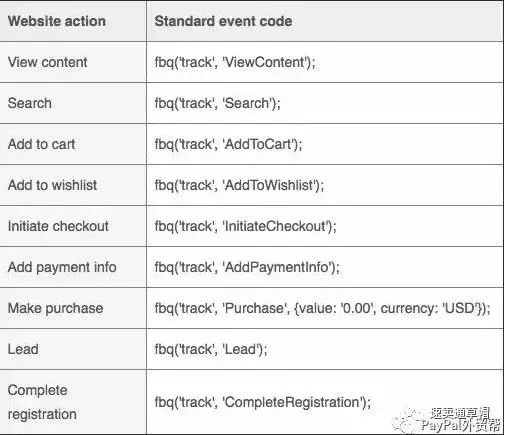
Install code on every page of your website. This can be tricky if you're not familiar with coding. But if you're using an e-commerce platform like Shopify, pixel integration is almost semi-automated, so all you need to do is enter your Pixel ID into your settings. However, even if you are not good at coding, manual installation is still a viable option.
Now that you have your Facebook business account and set up your Pixels code, it's time to know how to create ads and start running on Facebook.
In The second part, we'll show you the types of ads you can create on Facebook, the best way to design them, how to set up ad groups, and the types of audiences available.
01, ad type
Facebook offers a variety of ad types, each with its own strengths and weaknesses, and currently has five ad formats to choose from:
Single Image Ads: A single image ad is the standard 1200 x 628 pixel ad you often see. Your ad will only show one image at a time, but you can add up to six different images to cycle through your ads when they appear. Because only one picture can be displayed at a time, it can be difficult to incorporate all relevant information into the picture. Moreover, Facebook only allows ad images to take up less than 20% of the space, and if you exceed that standard, it will affect your communication. So instead of relying on photo-based images, focus more on using colorful, eye-catching images.
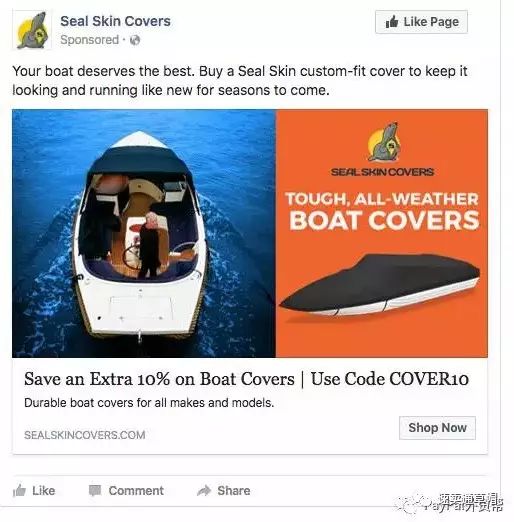
Single Video Ads (Single Video): Similar to a single image ad, a single video ad lets you show a single video. Video ads can be up to 60 minutes long, with a maximum capacity of 2.3 GB and a minimum resolution of 720p.
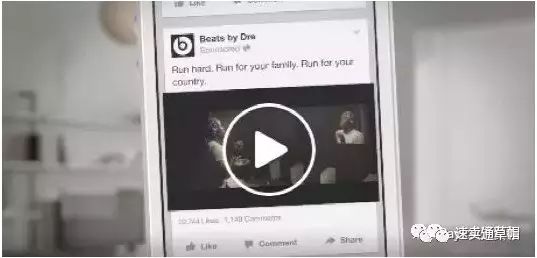
Carousel: This ad format allows users to scroll through two or more different images or videos as if they were browsing a gallery, so you can add more creative content than a single image ad. Please note, however, that these ads are still subject to 20 per cent of the paper rules. Each image or video must be 1080 x 1080 pixels. Acarly advertising is more appropriate for showing multiple products or product versions in an ad, as shown below:
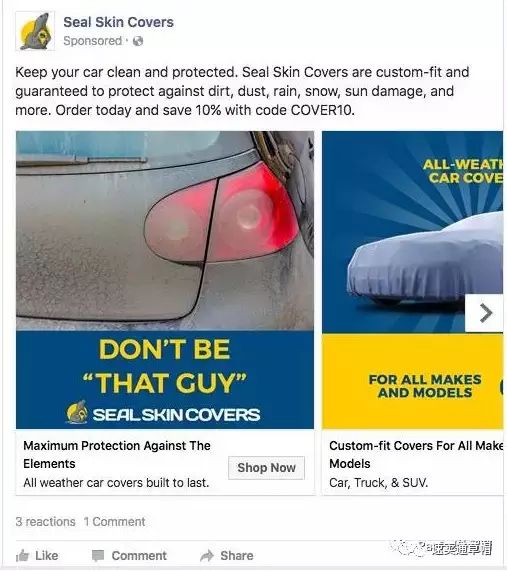
Slide ads: Similar to wheeled ads, slide ads let you cycle through multiple ads and images. The difference is that they scroll automatically, not on the user's own. You can add up to 10 videos or images, and your ads can only appear for up to 50 seconds.
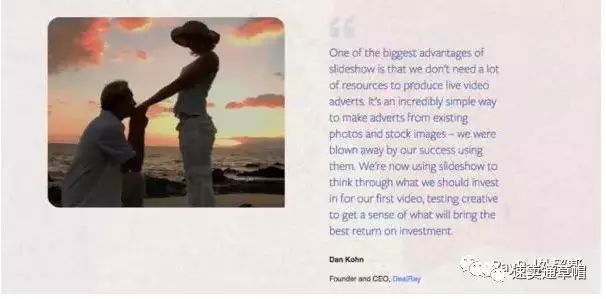
Canvas ads: Canvas ads allow users to loop through multiple images or videos, but they are full-screen, immersive ads, not just ads that appear in user newsfeeds. Canvas ads are great for adding a movie texture to your ads, but keep in mind that they're only available for mobile ads.
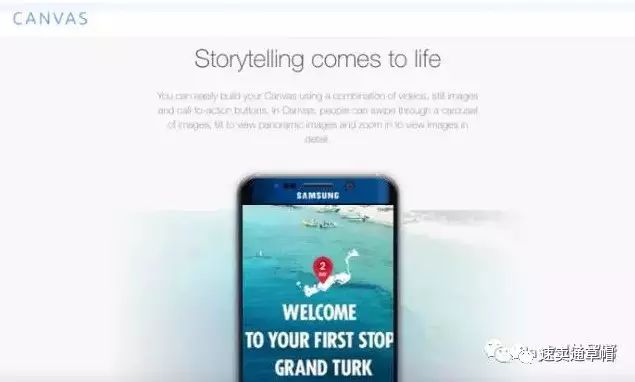
02, design your ads
When designing your ads, it's important to remember that when people scroll through news feeds, a flood of information pours into their horizons. So to make your ads stand out, you need to make the most of bright colors, creative and engaging images. Also, the image content must still be relevant to the product you sell and link the ad to the appropriate landing page:
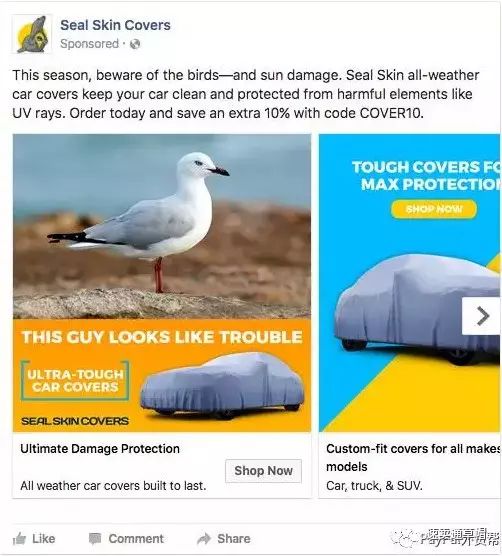
Create an ad group
There must be at least four to five ads in an ad group. Why? If you only run one or two ads, users will see the same ad over and over again, which is bound to cause ad fatigue and hurt your budget and conversion rate. Therefore, adding multiple ads to an ad group ensures that users see as many different ads as possible at a time. In general, it's a little too much for an ad to appear to the same audience more than three times, and you'll need to remove the ad and replace it with a new one.
Set up your audience
Before you run your ads, or even start designing your ads, you need to identify the audience you want to target. Facebook offers several different audience types:
Saved Audiences
If you want to target new customers who haven't visited your site yet, go to the Audiences section of Ad Manager, then select Create audience and select Saved audience. After that, you can use specific demographics and interests to create an audience group that you believe will like your product. The cool thing about this feature is that you get more detail than you expect, and you can target specific behaviors or interests. For example, if you sell car covers, you can target people who have recently bought a car. In fact, you can even target people who have recently purchased a particular model. Sounds amazing, doesn't it? Other positioning options include income, age, location, relationship status, gender, education, etc.
Custom Audiences
Custom audiences are useful for targeting people who have visited your site. You can import a list of existing leads or customers, target people based on visitor URLs who have visited your site, and create custom audiences based on app activity and Facebook engagement:
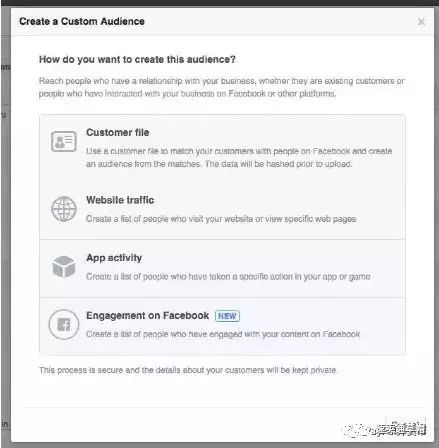
Lookalike Audiences
Similar audiences are new lead audiences that Facebook automatically creates based on existing audiences. For example, you can use a custom audience for an existing customer, and then Facebook will help you find 2 million Facebook users who might be interested in your product.
(Source: Paypal Foreign Trade Gang)
![]()
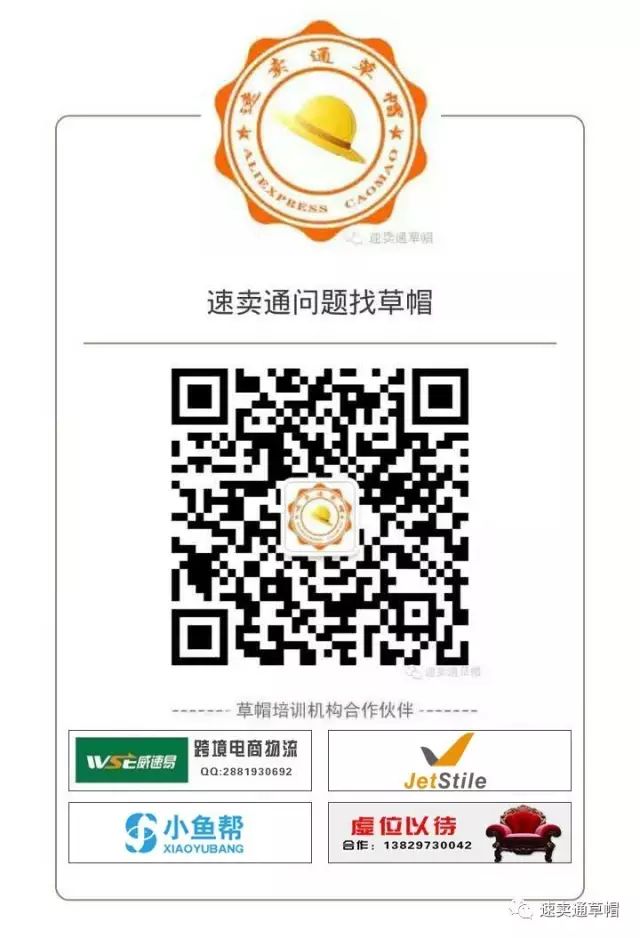
Go to "Discovery" - "Take a look" browse "Friends are watching"