How Facebook creates campaigns
Reach goal maximizes the number of people who see your ads and increases the frequency with which people see ads.
Choose this goal if you want to build brand awareness, change people's perception of the brand, or show your ads to as many audiences as possible. With this goal, you can choose to maximize reach or impressions throughout your campaign's run. You can set frequency controls to limit the number of times each user sees an ad and the minimum number of days between seeing the ad twice.
For example, you want to show ads to most of your target audience to help boost sales. You can also use location targeting to adjust coverage to serve ads to people within a specific radius around your store. You can choose to use reach targets to show ads to most of your target audience. If you want people to be more familiar with your brand or a new product, you can set frequency controls so that people see your ads more frequently.
01. Create a campaign
Create
Reach goal maximizes the number of people who see your ads and increases the frequency with which people see ads. With this goal, you can choose to maximize reach or impressions throughout your campaign's run. You can also set frequency controls to limit the number of times each user sees an ad and the minimum number of days between seeing the ad twice.
Create a campaign:
1, go to the campaign creation process in Ads Manager. Confirm that you have entered the guided creation process. If not, click in the upper left corner of the pageSwitch to guided creation。
2, chooseThe number of people coveredGoal.
3, inputThe campaign nameand clickGo on.。
4, settingsAudience。 To use area positioning, please do soContains.Enter your store address on the right. Use the slider to adjust the radius range around the specified location. Select an option from the drop-down menu to include or exclude residents or visitors from the area.
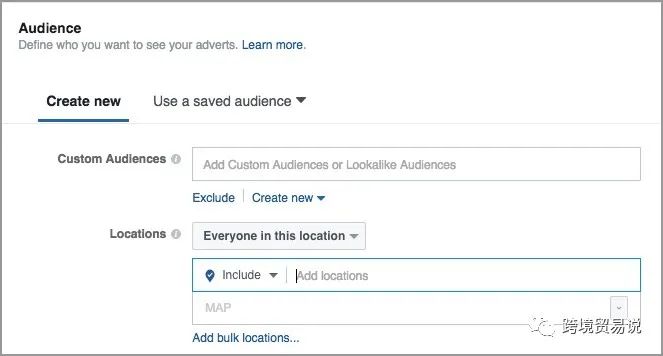
5, if you operate more than one store and do not want to enter a long list of addresses, please chooseAdd regions in bulk。 You can also use store visit targets.
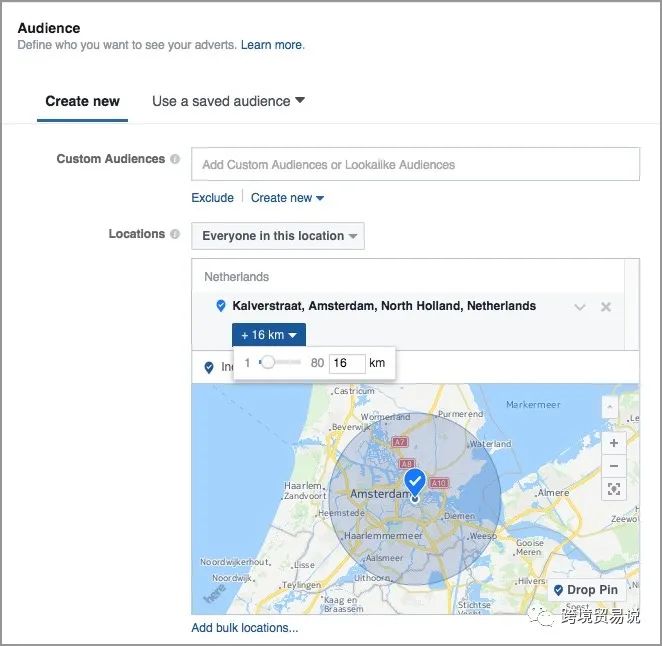
6, enter any requiredSegment positioning。
7, select the layout. If you chooseAutomatic position (recommended), you'll be able to optimize your ads on Facebook, Instagram, and Audience Network (video only). You can also chooseEdit the layoutto select your own layout.
8, set the budget and scheduling. By default, we'll keep your ads running throughout your campaign. If you want to run ads with different scheduling, go fromBudget.Select in the drop-down menu on the rightTotal budget。 Then set it upScheduling。
9, chooseShow advanced optionsto setHow your ads are optimized。 If selected from the drop-down menuThe number of people coveredto show ads to as many people as possible. If selectedImpressions, will maximize the number of impressions of your ads.
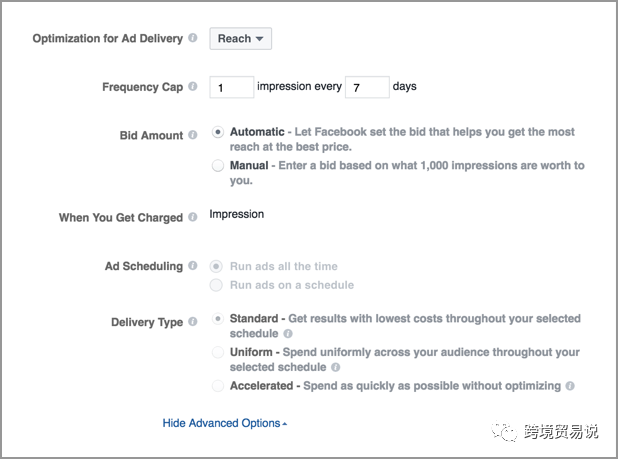
10, settingsThe maximum frequencyto limit how many times and how often the same user can see your ads.
11, chooseAutomatic.Bid, or based on the amount you're willing to pay for every thousand impressionsManual.Set the spot amount.
12, chooseGo on.。
13, choose the ad format. Choose from image ads, video ads, turntly ads, and slide ads. You can also add an instant experience.
14, to add a map card showing the store route, you can choose thecarncast format. Then goImage.Check.Add a map card that shows the location of the storeThe check box next to it.
15, fill inText.、Title.And.The destination URLInformation. You can also add a call-to-action button.
16, when you're ready to launch your campaign, clickConfirm.。
02. Performance of campaigns that target reach
performance
The reach target measures the number and frequency of coverage. Use these metrics to see how many people and frequency you see your ads. Reach goals also measure thousands of reach charges to help you understand the cost of showing your ads to your users.
See the results:
1. Go to Ads Manager and click on the campaign, ad group, or ad to see its performance report. You can also goThe filter, select from the drop-down menuGoal.and then selectThe number of people coveredto see all campaigns that target reach.
2. Go to the date range on the right. Select the date range that you want to view the report, and then selectUpdate.。
3, go to the top right of the results tableBar.and select from the drop-down menuColumn: Launch。
4, viewThe number of people coveredto see how many people saw your ad at least once.
5, viewFrequency.to see the average number of times people see an ad.
6, viewThousands of coverage chargescolumn, which is calculated by divided the total cost by the number of people covered and multiplied by 1,000.

Now you can see the results of campaigns that target reach
Use frequency metrics to determine whether a user sees an ad enough to affect the user. Consider how familiar your audience is with your brand or product. If people already know your brand or product, they don't need to show them ads frequently. However, if people don't know much about your brand or product, they can show them ads more often. Use reach metrics to see how many people are seeing your ads. Consider the size of your target audience and the percentage of audience you want to reach.
Calculate the percentage of users covered:
1. Check the box on the left side of your ad group or ad.
2, click . An edit pane should open.
3, go toAudience information。 Your estimated reach should be shown below. In some cases, your current audience configuration may not support getting estimated reach.
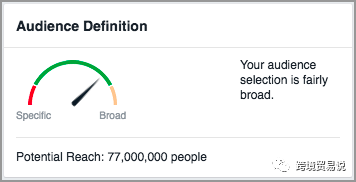
4. To calculate the coverage ratio, divide the number of coverages by the number of people covered by the number of people covered.
Attention: The size of your target audience may vary from time to time. To get a precise understanding of the percentage of audience your campaign is reaching, write down the estimated reach when you order it.
Pay attention to the public number: cross-border trade says, reply to the "newbie getting started" to learn.
Go to "Discovery" - "Take a look" browse "Friends are watching"