Facebook campaign budget optimization features: feature introduction, use tutorials
Want to know facebook's latest marketing tools?
Check out Facebook's official latest overseas marketing brochure
Tips:Currently, do not use campaign budget optimization in all campaigns. If you do this, your account will only be able to use this feature. Therefore, it is recommended that you continue to use your ad group budget while using campaign budget optimization until the full version is released in February 2020.
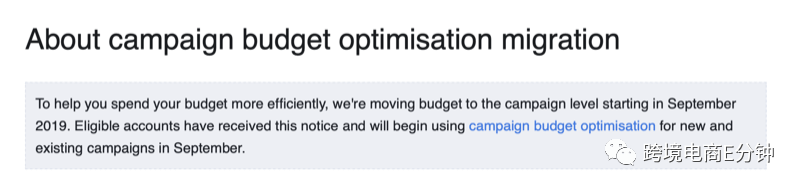
What is campaign budget optimization?

Campaign budget optimization is a new feature of Facebook that optimizes campaign budget allocation for individual ad groups in your campaign. This means that Facebook will automatically and continuously (based on your goals) find better opportunities in your ad group and allocate budgets in real time to get these results.
It's important to avoid confusing campaign budget optimization with conversion optimization. The latter is when you set your target to conversion and Facebook optimizes ads in your ad group. However, campaign budget optimization sets the budget at the campaign level, and then optimizes at the ad group level to find better-performing ad groups.
In the chart below, you can see how campaign budget optimization works. Without this feature, budgets are distributed evenly among the three ad groups, or even to underperforming ads. When you use campaign budget optimization, Facebook allocates more budgets to ad groups that get more conversions to produce better ad serving.
As a result, you can get more conversions at a lower cost per conversion, increasing your return on ad spend (ROAS).
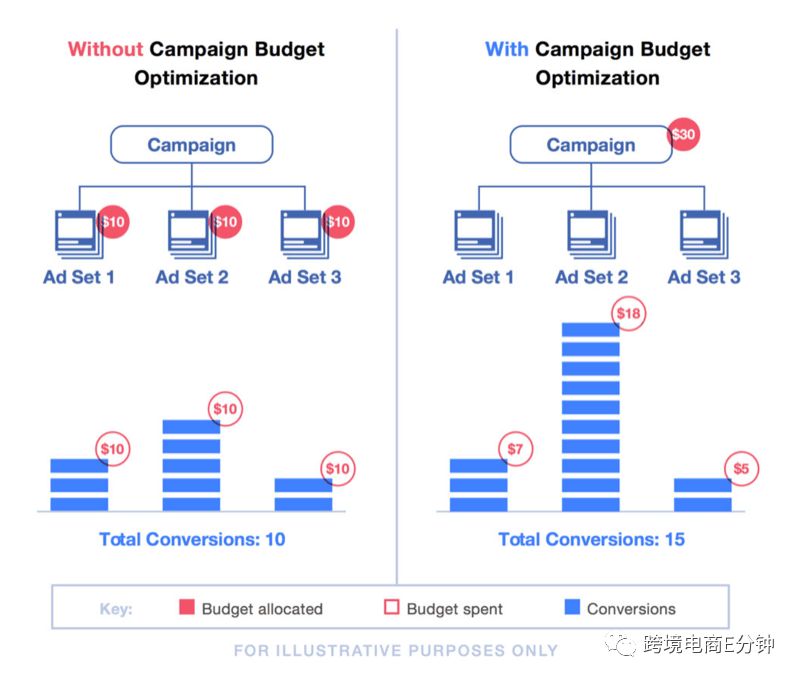
First, open Facebook Ads Manager, and then click Create in the main dashboard. This opens one of the two creation windows, which window you open depends on how you created your campaign before.
This example uses Quick Create. If you open the Boot Creation window, you'll need to switch to Quick Create mode.
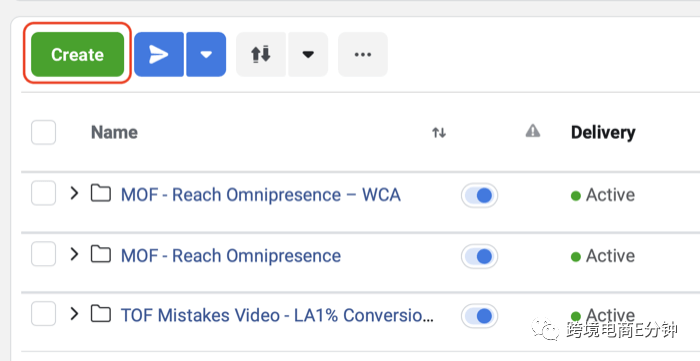
In the Quick Creation window, name your campaign, and then select your campaign target from the drop-down list. This example uses a conversion target.
Then open Campaign Budget Optimization and set up your campaign budget. You can set a daily or total budget, which is the same as setting a budget at the Ad Group level.
For example, if you're testing three audiences and you've previously allocated $50 per ad group per day, the new campaign budget will be the total budget for your ad group: 3 x 50 x $150 per day.
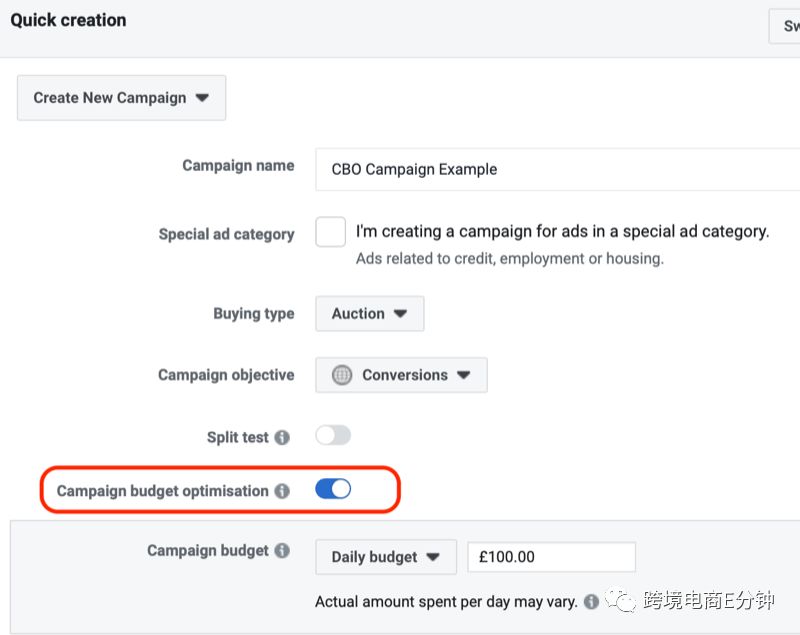
Next, complete the rest of your campaign by naming your ad groups and ads, and then click Save Draft to create a draft campaign in the Ads Manager dashboard.
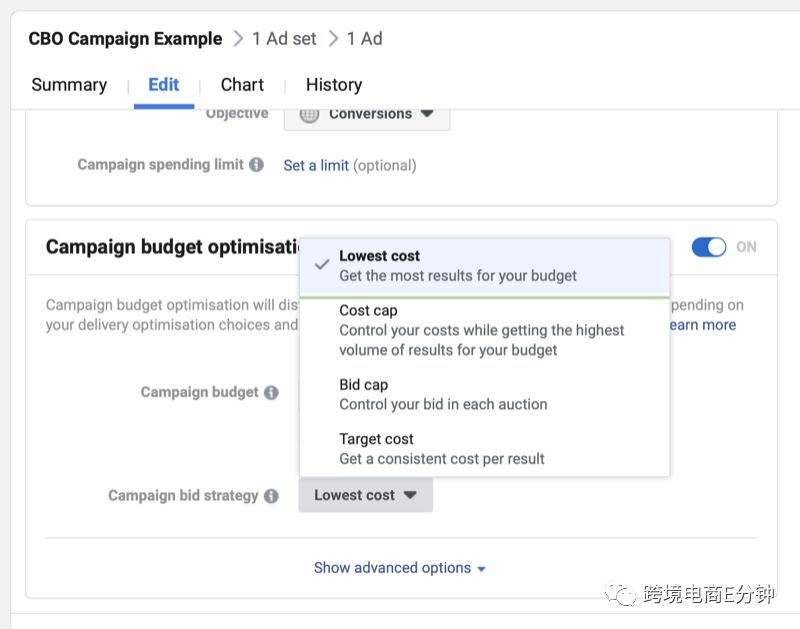
The first is the lowest cost, which is Facebook's automated bid strategy. Later, if you want to expand your campaign and budget additionally, you can switch to the "cost cap" or "bid cap" strategy and use manual bidding.
Tap the ad group button on the right side of the screen or click the name of the campaign to go to the ad group level.
Once you're at the ad group level, set up your ad group as usual. You can see your ad's audience choices, such as the Type Audience option to target inactive audiences, the Video Custom Audience option to target active audiences who've watched video content, or the Custom Audience option for websites that target active audiences who've visited your site.
In this example, you want to optimize for potential customers and test multiple similar audiences of different sizes. In the first ad group, you selected an audience with a similarity of 1% from your site's custom audience.
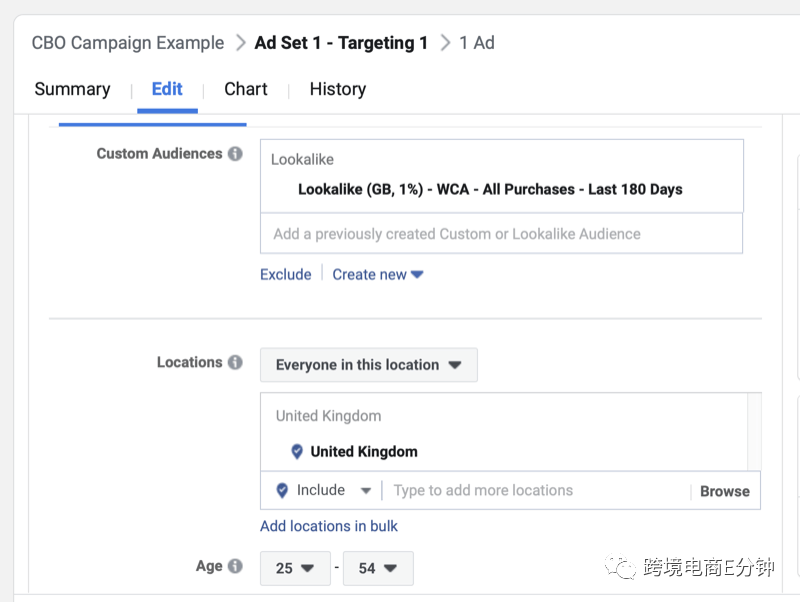
Select a target to optimize, such as link clicks or landing page visits in the Traffic campaign, or conversion rates in this article. In this section, leave everything as the default setting, including "conversion window."
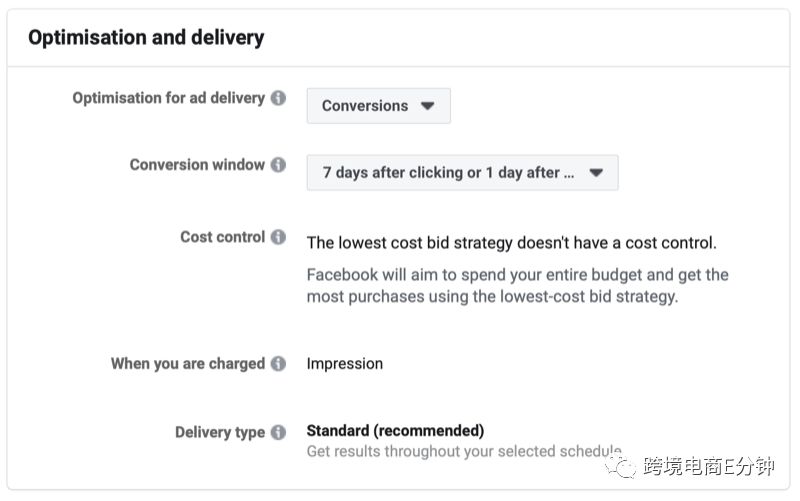
You can set the minimum and maximum expenses for your ad group. One use scenario for campaign budget optimization is that you want to test the performance of your audience, so you want the coverage of each ad group to be more evenly distributed. In this case, you certainly don't want Facebook to optimize only for better-performing ad groups.
You'll need to set a minimum spend for each ad group, for example, if your campaign has a budget of $150 and you want to test three audiences, you can set the minimum spend for each ad group to $30. The rest of the budget is then allocated to better-performing ads.
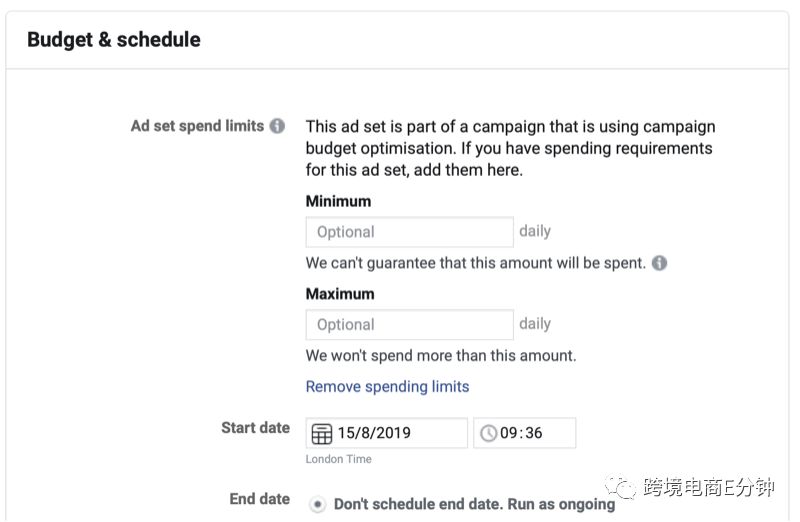
Navigate to the Ads level of your campaign and create ads. Select ad formats, creatives, documents, links, titles, and call-to-action language. The ads you make will depend on your target audience and the items you sell.
In this example, you are targeting similar inactive audiences in an inactive lead test campaign. The goal is to stimulate an active audience in your audience that you're ready to buy, so you'll need to run service-related ads.
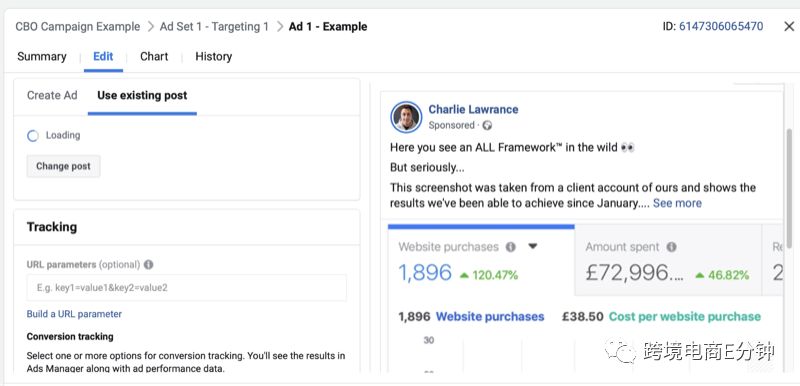
You can easily copy and change variables, such as copy or creatives, by using the Duplicate option to create another ad.
How many ad variants you want to make depends on your campaign budget and the number of ad groups. The higher your campaign budget, the more ad groups and ad variants you can test.
In contrast, if your campaign budget is low and contains many ad groups and ads, optimization takes longer because more campaign elements require a budget.
Now that you've created your first ad group using Campaign Budget Optimization, if you want to copy it to create additional ad groups. Then go back to the ad group level of your campaign, select the ad group, and then click the Duplicate button.
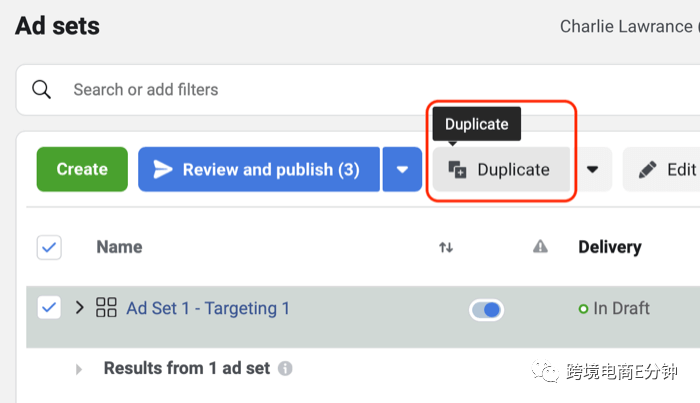
When a new ad group appears, you'll need to make changes to your audience. In this example, you'll need to adjust the range of lookalike audiences up from 1% to 3%.
The rest of your ad settings remain the same, so your audience is the only variable you can change.
Then there's the ad level, and you can use the methods described below to select ads from the first ad group you created. This way, you can maintain social engagement (such as likes, comments, shares, and video views).
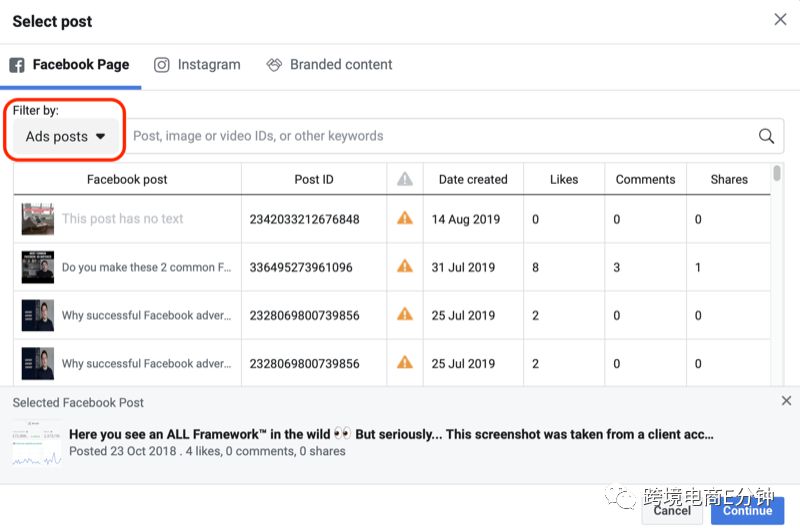
Select an ad at the ad level and click Modify. In the edit window, select Use Existing Post. Then click Select Publish.
In the Select Post window, select Ads Posts from the Filter By drop-down list. This will show you your recently created ads, their post IDs, creation dates, and social engagement.
Find the ad you created in your first ad group and it will appear at the bottom of the window. Then click Continue.
When you're done, repeat the process for other ads in your ad group.
After you create your campaign, post all the changes.
The campaign structure for this example is:
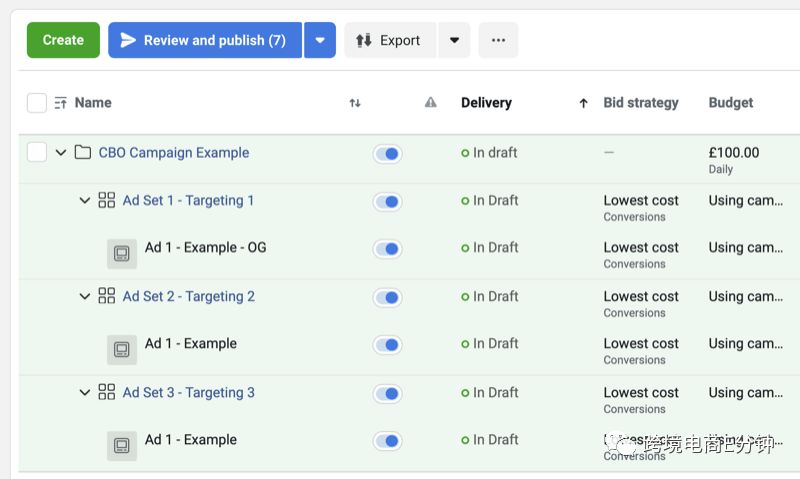
Facebook says you shouldn't analyze search results at the ad group level. Instead, you should measure performance based on the overall results of your campaign and the average cost per optimization at the campaign hierarchy.
This is a big change because you used to measure audience performance at the Ad Group level. Facebook recommends reviewing data only at the campaign level, but when measuring ad returns, you can reduce the cost-per-action by closing a higher-cost ad group and letting Facebook optimize other better-performing ad groups.
Also, if you have a small budget, you'll need to wait a week or more because Facebook machine learning takes some time to optimize results. You need to wait at least a week before making any changes so that the learning phase of machine learning stabilizes, so don't make changes to your ads too often.
WeChat Public Backstage Response Manual
Pick up Facebook's official Overseas Marketing Manual
Go to "Discovery" - "Take a look" browse "Friends are watching"