Facebook Ads (I)
Like the article can find ways to look around, and then pay attention to us
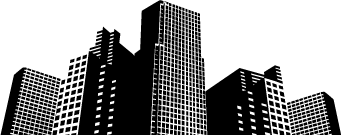
Cross-border Henry Dong

Regarding the importance of Facebook, whether for stand-alone stations or for the promotion of the platform, even if you are a social e-commerce, Facebook has an irreplaceable role!
Friendship tip: This article is relatively long, it is recommended that you look for the form of the title to learn, a one-time difficult to understand all, there is no understanding of the end of the text can contact me, thank you for your consistent company
This article focuses on the following aspects, about Facebook advertising topics
(1) How not to sign up for a Facebook account
(2) How to create a Facebook page
(3) Start creating Your Page ads
(4) The type of ad on Facebook
(5) Image advertising skills
(6) How Facebook's advertising costs work
(7) Edit your campaign, ad group, or ad
(8) Turn ads on or off
(9) About copying ads
(10) View and analyze the performance of your ad account in your account overview
(11) Difficult solutions to the problem of advertising performance
1) Detailed steps and precautions and unsealing methods, read the following article
The fullest: How Facebook prevents blocking and solutions
2) How to create a Facebook page
A Page is a page for businesses, brands, organizations, and public figures to share news and communicate with others. Like your profile, your Page can customize your activities, activities, and more.
People who like or follow Your Page can get updates for your Page in News Feed.
To create a Page:
1. Website: facebook.com/pages/create.
2. Click to select the home page type.
3. Fill in the necessary information.
4. Click to start creating and follow the instructions on the screen.
Note: Anyone can create a page, but onlyOfficial representativeYou can create a Page for an organization, business, brand, or public person.
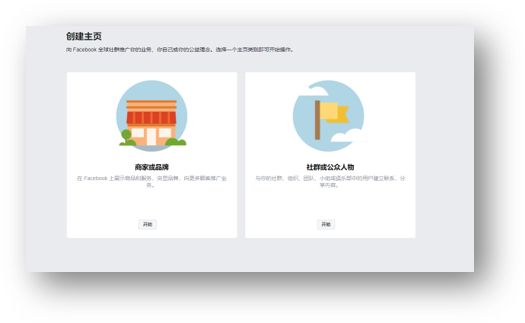
3) Start creating Your Page ads
Before you can promote your Page, you need to do the following:
1. Create a Facebook Page. (For ease of administration, your Page must be associated with a personal account.)
2. Click to post the Facebook page.
3. Get the identity of the Page user who can post ads on the Facebook Page.
Ads can only be advertised on the Page as an administrator, editor, publisher, or ad director.
4. If you do not currently have a suitable Page user status, you can contact the Page Administrator to request the relevant permissions.
5. Note: If you see it on the home pageBlue"Promote.button, you already have permission to publish your ads.
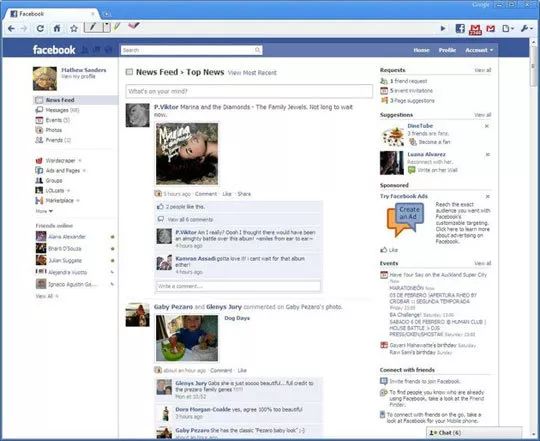
Create a Page ad
1. Go to the Facebook page.
2. Click the promotion button at the bottom left of the home page.
3. Choose to promote the home page.
Note: The platform has selected images and text for your ads.You can preview the effects in the desktop News Feed, Mobile News Feed, and Facebook's right-hand bar.
If you want to change the image or text of your ad, clickThe editor next to the ad idea.
4. Then, find itAudience section。 You'll see multiple audience options. You can select an audience you've used, or click Create a new audience and create one based on the following characteristics:
Gender
Age
Region
Interests, demographics, and behaviors
5. Set a budget: You can select a budget that is pre-filled by the system, or click Custom and enter a custom budget amount.
6. Click on one of the suggested time ranges to set your delivery period. You can also specify a specific end date next to the launch.
7. Check the payment method.
Tip: If you want to use a different payment method, click Change.
8. Click to promote.
Note: When you create an ad, you may see it appear in duplicate places on your desktop and mobile versions of Facebook and Instagram.
Remember,You only have to pay for one ad,Because these places are included in a single ad。 You can still run multiple ads at the same time if you want.
4) Facebook's ad type
The type of ad format
You can use different ad formats on the Facebook platform.Which ad formats you can use depends on the ad target you choose.
You must choose the best advertising goal for your business needs.
In addition, the choice of ad targets can have an impact on the layout.
That is, depending on the ad target you choose, your ad may appear in different Facebook platforms, such as Instagram, Audience Network, or Facebook.
After you select your ad target, you can choose the ad format you want。 Whether you want to use photos, videos, or text, you'll find a Facebook ad format that fits your business goals.
Here are the various forms of advertising:
1. Image ads
All Facebook and Instagram ads need to include images. The relevance of images to a product or service directly determines the success of an ad.
You can use the image ad format when you choose brand awareness, engagement, reach, and store visits as your ad goals.
Specifically, you can run single-image ads or show multiple images or videos through carnage ads, boutique column ads, slide ads, or instant experiences.
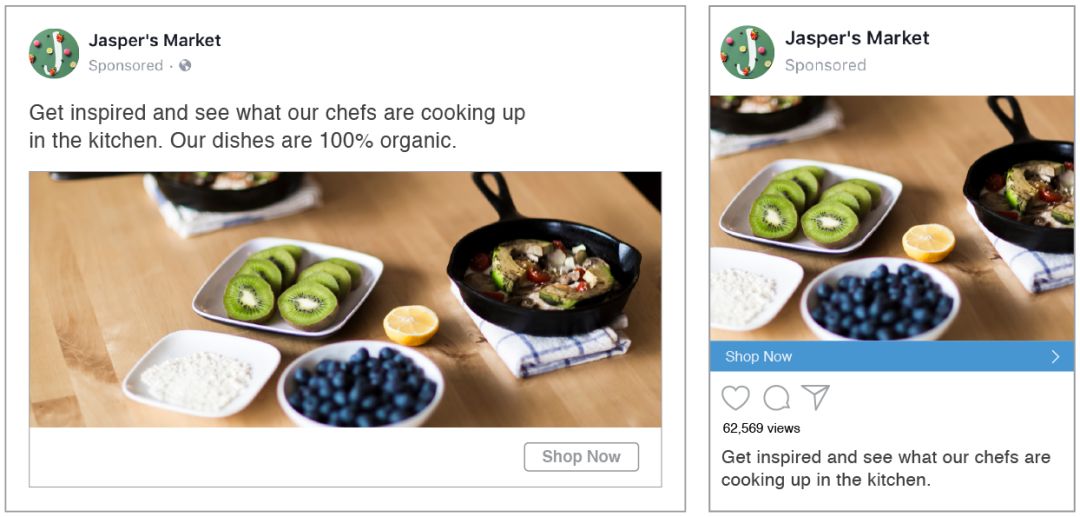
2. Video ads
If the advertising goal is to increaseWith reach, engaging audiences, increasing video views, or boosting conversions, video ads are the right choice.
Video ads can be run on Facebook and Instagram. There are two main ways to create video ads:
1. Create directly from the home page
2. SelectTool creation:Ad Manager or Business Manager。
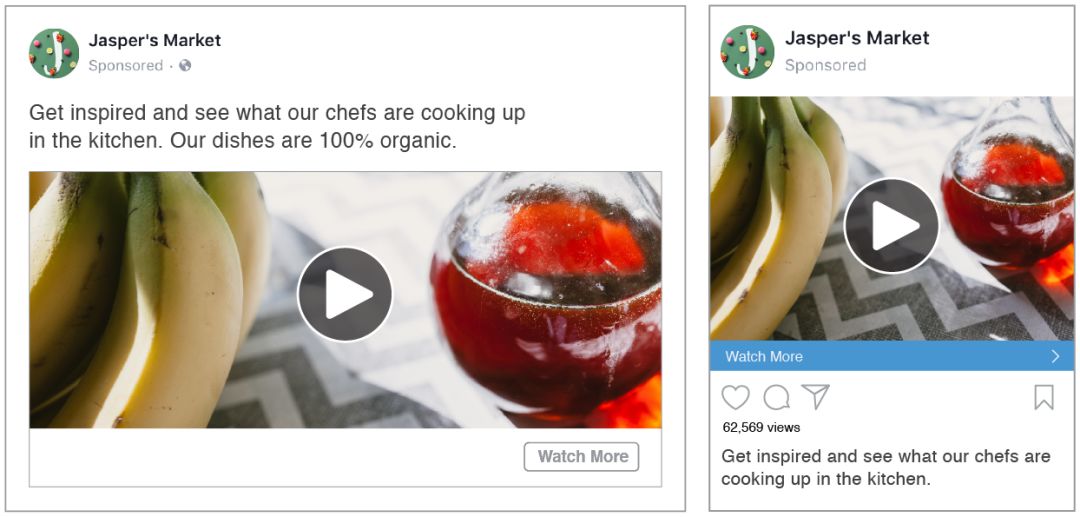
3. Wheeled advertising
With the wheeled ad format, you can display up to 10 images or 10 videos in a single ad, with exclusive links for each image or video.
Wheeled ads are available for the following advertising goals:Brand awareness, conversions, reach, store visits, and visits. You can create acarlycast ads from your Page, Events, Ad Manager, or ad API.
Learn more about running acarlyted ads.
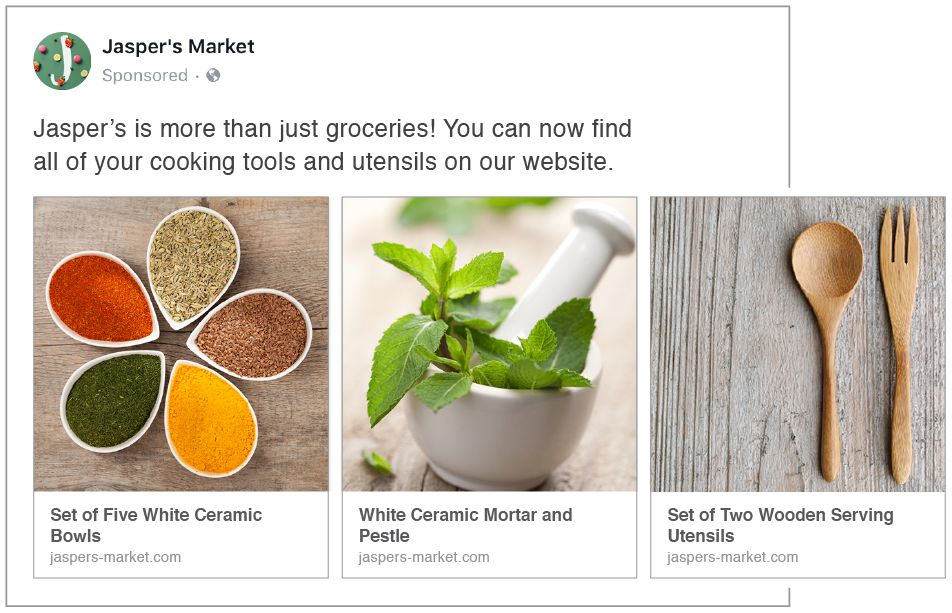
4. Boutique column advertising
Boutique bar ads can be paired with videos, slideshows, or pictures to show product images in your catalog.
This ad format helps engage people with ad interactions because they can quickly load and view more items in full screen without leaving the Facebook app, or learn more about the characteristics of an item。
Boutique column advertising is a good choice for our cross-border advertisers because it allows them to present multiple content in conjunction with their main ideas. Boutique bar ads can be used in conjunction with visits, conversions, store visits, or catalog promotions.
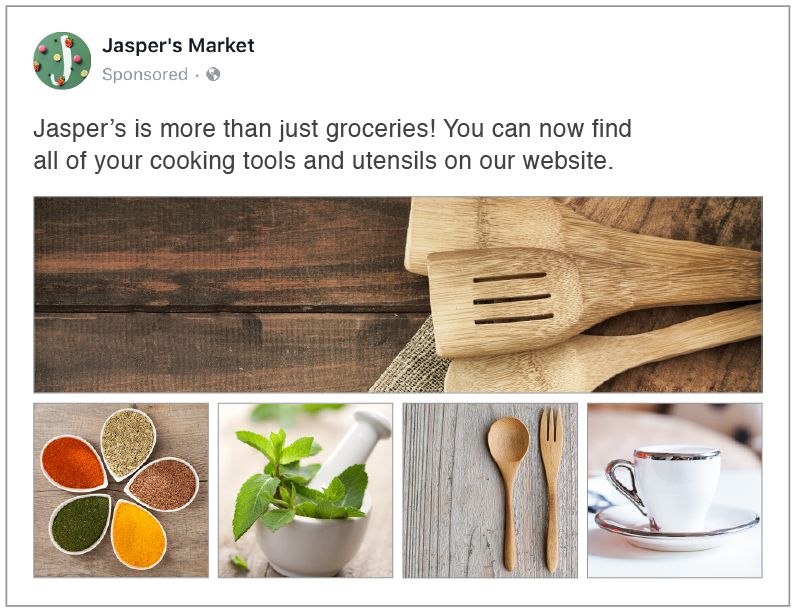
5. Slide ads
All ad targets support the use of slide ad formats.
You can use multiple images (or videos), text, and sounds in a slide show ad to get your audience's attention and tell a brand story.
With this ad format, you can easily produce high-quality ads without worrying about complex video production processes or high costs.
Slide ads, like general videos, can be played on Facebook and Instagram on smartphones, tablets, and computers, and offer the same metrics as video ads.
All ad targets support the use of slide ad formats.
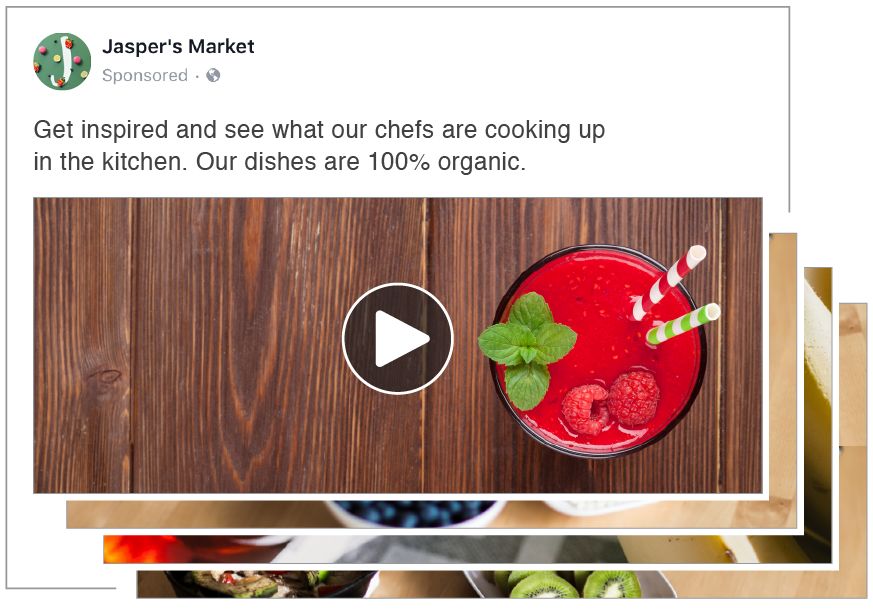
6. Instant experience
Instant Experience supports all Facebook ad formats, including carnage ads, single-image ads, single-video ads, slide ads, or boutique column ads.
Instant Experience is an advertising experience that is only available on iOS and Android mobile devices.
This ad format has been optimized to help showcase products, highlight brands, or stimulate consumers' desire to shop on the mobile side.
You can create custom instant experiences from multiple places: ad managers, the Publishing Tools section of your Page, your Page's edit box, and your ad API.
To start creating an instant experience, choose one of the following advertising goals: brand awareness, engagement, conversions, visits, or video views.
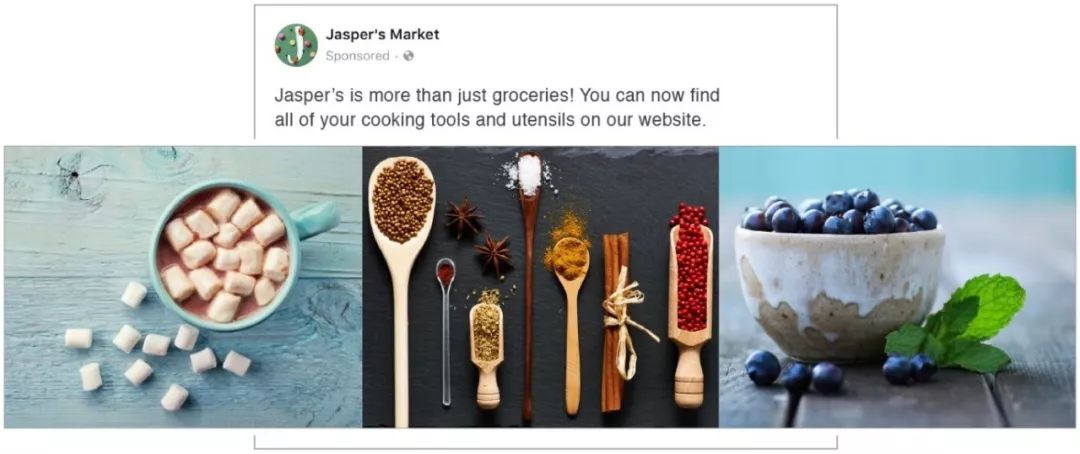
5) Image advertising skills
Start with your ad goals. First select your ad goals, and then customize your style and format to what you want to achieve. For example, you can use media to tell the story behind a product to increase brand awareness.
The Tio Gazpacho ad below tells the story of the company's founder's start-up. Learn more about customizing your ideas to your goals.
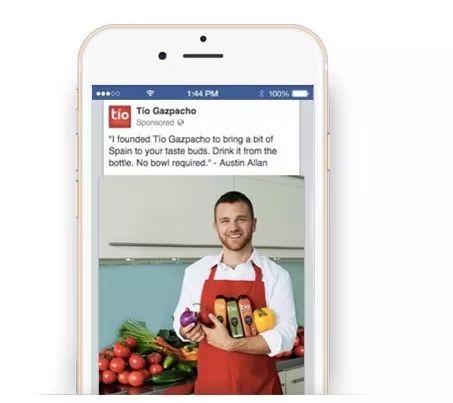
Show who is using the product. Facebook ads are typically run in a user's News Feed or Instagram feed, next to posts posted by people's friends and family.
To create attractive ads that fit the user's social experience, you can use images to show the benefits of the product to the user, not just the product itself.
(Text) is appropriate for less. Too much text can be a distraction, leading to fewer people watching ads. Pictures with less text and cleanth work better. Learn more about writing efficient ad essays.
Well-crafted advertising paper. Cut the picture properly to show the key parts. If you want to incorporate too much information into a single medium, consider using thecarncast format to display multiple images in a single ad.
If you run more than one ad group in a single campaign, you should make sure that the theme of the image is consistent. Learn more about choosing the right visual content for your ads.
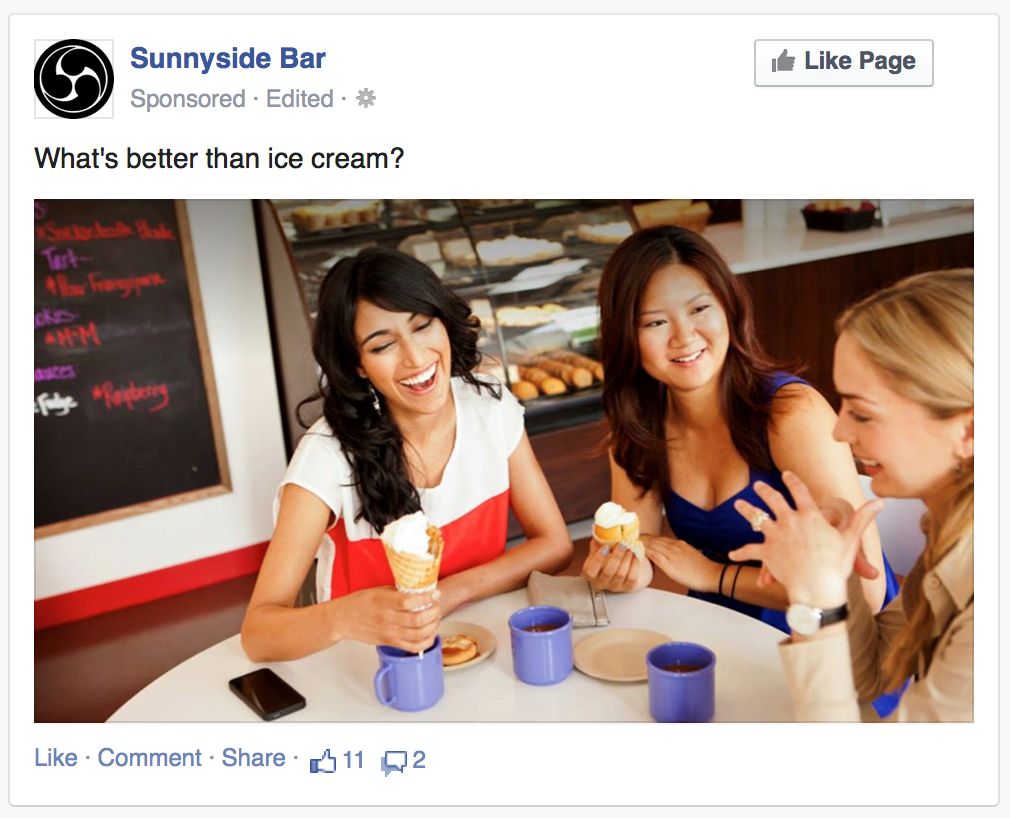
Use HD pictures。 Professional photographers aren't the only ones who can create great advertising images. Just make sure you're using the size and quality of the media files you're using.
Keep trying.Be sure to try more different images and formats before you determine your ad, and be sure to preview how your ad will look before you run it.
You can do this in the Creative Gallery. In addition, you can create creative models, gather feedback, and draw inspiration from other advertisers' ads.
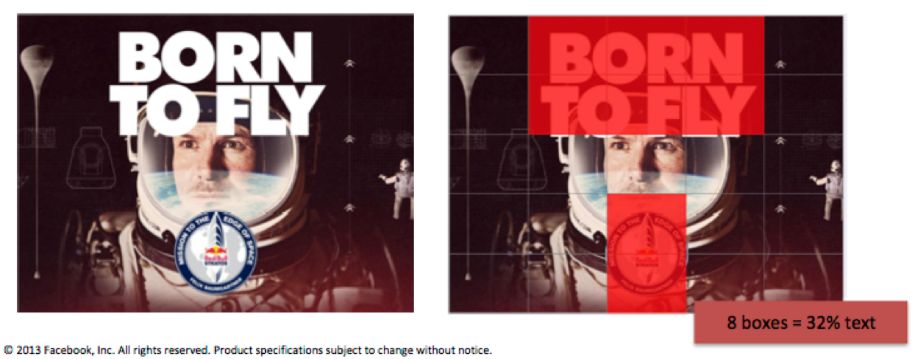
Tips:
1. Choose vivid and attractive pictures that reflect the value of in-store products.
2. Add a call-to-action button (e.g. buy now) to attract more users to click.
3. Offer discounts to existing customers to attract them to make quick orders.
6) How Facebook's advertising costs work
Ads on Facebook need to have a budget for each ad, and you'll spend your budget at a constant rate during the ad run (unless you choose to accelerate your run). You will not be charged more than you set up.
Keep in mind that ad spending never gets out of hand.
It is important to be careful to distinguish between budget and cost:
Budget: The amount you're willing to spend on running your ads
Cost: The amount actually paid(i.e. the amount spent from the maximum budget)
When you set a budget for a Facebook ad, it doesn't have to be the amount you spend.
Instead of buying out an ad for $100, for example, set the maximum amount spent on running an ad for a specific time period to $100 through one of the budget options below.
Therefore, if you set a budget of $100 for a month for an ad, but based on your ad performance, it costs only $70 to run an ad during that month, and the bill is $70.
One-day budget and total budget
There are two ways to control the spending of a particular ad group in two budget settings:
Daily budget: The average amount you're willing to spend per day for your ad group.
Total budget: The amount you're willing to spend for the entire ad group's run.
How to charge
Facebook ad pricing is based on the ad auction system, where different ads compete for impressions based on bidding and performance.
During your ad run, you'll only be charged for the number of clicks or impressions your ad gets.
Payment time
The time you pay for your ads depends on the payment method you use. When you create your first ad on Facebook, you'll need to add a payment method to your ad account.
Facebook ads have two main payment settings:
Automatic payments: The system automatically charges when your ad spend reaches a certain amount (i.e., your billing limit) and all remaining charges are automatically charged on the monthly bill due date.
If.Buy ads using PayPal or some credit and debit cards and you'll be charged this way.
Manual payment: You'll need to top up your account, and then you'll be charged from the top-up amount during your ad run, up to once a day.
If you purchase an ad using a manual payment method, such as PayTM or Boleto Bancário, follow this mechanism to pay for the ad. When you use a manual payment method, your account won't have a billing limit.
View the charges
If you want to know your current ad spend, you can find itView estimated daily spending limits in Ads Manager。
In the Billing section of Ads Manager, you can see all final charges, including each paid ad and pay-per-view results, such as brand awareness or ad clicks.
Keep in mind that the final bill may be charged more than the budget for a particular ad. Because the final bill charges include the total cost of all ads placed on that ad account.
The cost of a single ad never exceeds the set budget.
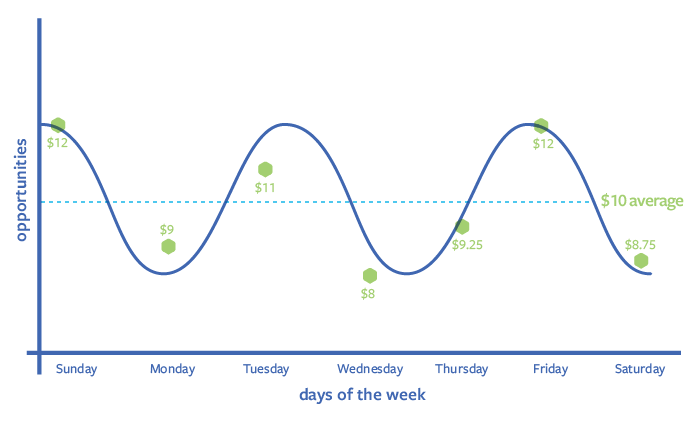
Introduction to the one-day budget
You can pause your ads in Ads Manager at any time to ensure that your ads stop running (stop incurring additional charges). Please note that you may still receive a bill after you pause your ad.
However, only the charges incurred before the ad was suspended are included in the bill. Therefore, receiving a bill doesn't mean that the ad is running again.
The set daily budget is an average. In other words, Facebook tries to deliver results that are close to the value of a one-day budget every day.
But within some delivery days, ads have a better chance of getting more out of them. By then, advertising spending could rise by up to 25% on a single-day budget. For example, if the daily budget is $10, Facebook can actually spend up to $12.50 on a single day.
The goal is to run ads and budget as efficiently and efficiently as possible. To provide the system with some flexibility, it is easier to change in the advertising auction to seize the opportunity to bring more results to the seller.
However, there is no need to worry about overspending, as spending tends to average over a week. (A week's time is from Sunday to Saturday.) )
If high-performance is possible, Facebook will increase the cost of advertising for the day, and if the opposite is true, they will reduce the cost of the day.
In the example above, the total cost of a week does not exceed $70, even if some delivery days cost more than $10 a day. (But the cost per day will not exceed $12.50.) The table above is a simplified example of how Facebook spends this $70 budget.
The blue curve represents the overall trend spent during the week. The green hex is the amount actually spent on a particular day, which adds up to no more than $70 and averages $10 per day.
7) Edit your campaign, ad group, or ad
Sellers can change the campaigns, ad groups, or ads they run.
Make the following adjustments without creating an entire campaign:
·Change your audience
Change the budget and scheduling
Change optimization and delivery options
Change the layout
Change your ad ideas
If you want to change your campaign goals or video ad messages, you must create a new ad.
Edit your campaign
At the campaign level, you can edit your campaign name and your app's campaign spending limit.
1. Click on the campaign options.
2. Check the box next to each campaign you want to edit.
3. Click Edit
A side panel opens where you can edit your campaign name or add a spending limit.
Simply click Publish to post your changes.
Click Close to save your changes for later release.
Edit the ad group
At the ad group level, you can edit the ad group name, audience, budget, scheduling, and delivery.
1. Click on the ad group tab.
2. Check the box next to each ad group you want to edit.
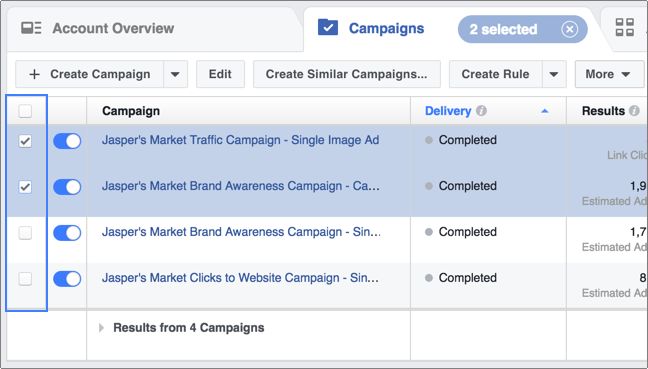
3. Click editing or the system will open a side panel for editing.
After that, you can edit:
Ad group name: Name or rename the ad group.
Budget and scheduling: Click Adjust Budget to adjust your ad group's budget in dollars or percentages.
You can also change your ad scheduling so that your ads run throughout the day or over time (only if you're using your overall budget).
You cannot adjust this if you select multiple ad groups that use both a daily budget and a total budget.
Audience: You can change audience targeting criteria (such as demographic characteristics such as age, gender, and region).
If you select multiple ad groups that use a different saved audience, the edit audience creates a new audience.
Optimization and delivery: Change the optimization method or bid strategy.
Simply click Publish to post your changes. Click Close to save your changes for later release. Learn more about saving changes in the new ad manager.
Edit your ads
At the ad level, you can edit ad ideas such as titles, text, and call-to-action.
1. Select the ad tab
2. Check the box next to each ad you want to edit.
3. Click "Edit" or the system will open a side panel for editing.
Simply click Publish to post your changes. Click Close to save your changes for later release. Learn more about saving changes in the new ad manager.
Edit your ads to like, comment, and share
When you edit an ad, the interactive data (likes, comments, and shares) that the original ad post received is not lost unless:
Change photos, videos, or both
Ads are dynamic ads
Use the same ad post in multiple ads, such as secondary ads
· Ad posts have been posted or scheduled
When you edit an ad, the interaction data for the original and new posts syncs. This means that once you edit your ad, you won't be able to:
Post or scheduled the original advertising post
Reuse or speed up the original ad post
View the original ad post in the Power Editor Page Posts section
If you delete the original ad post, all interactions related to the post will also be deleted. If you post or schedule a new ad post, the new post won't show the results of the old post. Posting a new post resets the effectiveness of the interaction.
8) Turn ads on or off
To control the delivery of your campaign, ad group, or ad, you can turn your ad on or off at any time. You can check the switches next to your campaign, ad group, or ad to see where it's running:
Indicates that your campaign, ad group, or ad is running.
Indicates that your campaign, ad group, or ad is turned off.
Tip: You can also check the run bar to see the current status of your campaign, ad group, or ad.
To turn ads on or off:
1. Go to Ad Manager.
2. Click on a campaign, ad group, or ad.
3. Click the switch next to the campaign, ad group, or ad that you want to turn on or off.
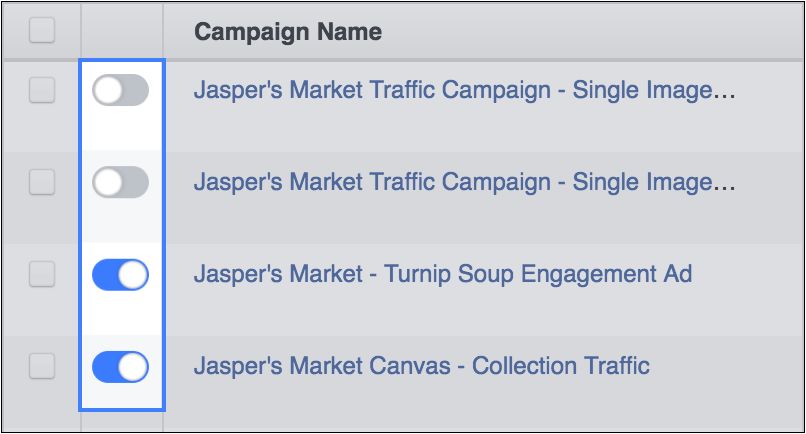
Impact of turning ads on or off:
Turning off campaigns, ad groups, or ads doesn't delete them accordingly. Learn more about how to delete campaigns, ad groups, or ads.
Closing a campaign closes all ad groups or ads that it contains.
If you can't open your campaign, ad group, or ad again, try resetting your account spending limit or updating your payment information.
9) Copy the ad
If you want to reuse Facebook campaigns, ad groups, or ads, you can copy those objects in Ads Manager. For example, if your ad performs well, you can copy the ad and use it in a new campaign.
If you originally selected automatic positions for your campaign, all new places will automatically apply to your campaign when you copy them.
For dynamic footage, you can't use dynamic footage if you want to copy non-dynamic creative groups that contain non-dynamic footage ads. Currently, dynamic footage is accessible through the quick creation process of the new ad manager.
Use ad manager to copy ads
1. Go to Ads Manager.
2. Click on a campaign, ad group, or ad.
3. Click the check box next to the campaign, ad group, or ad you want to copy.
4. Click copy.
5. In the window that appears, select the a few ads you want to copy, and then click Copy.
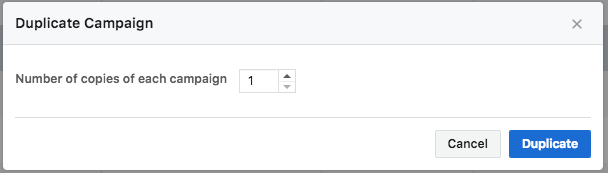
6. Then change your campaign, ad group, or ad in the edit panel.
Copy ads using the campaign architecture in Ads Manager
Campaign architectures in ad managers are being rolled out, and some users may not be able to use them for the time being.
1. Tap the icon to open the campaign architecture.
2. Hover over the item you want to copy.
3. Click copy.
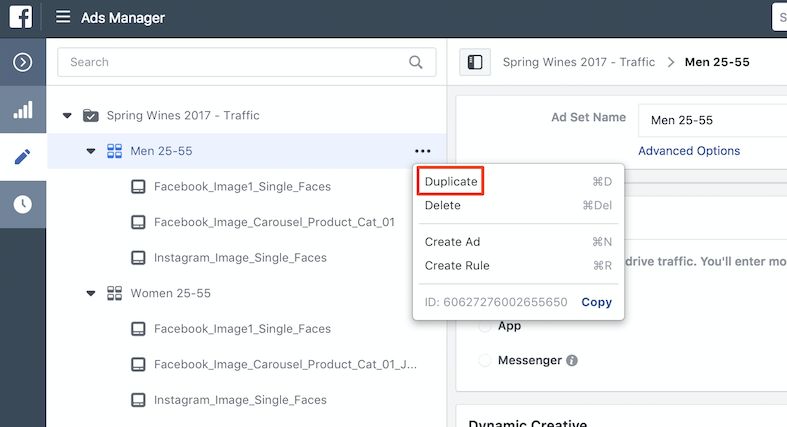
10) View and analyze the performance of your ad account in your account overview
Go to the Account Overview tab of Ads Manager to see performance and relevant performance analytics data across your ad account and improve future ad campaigns.
You can view a summary of the performance of all campaigns in the Overview section to learn more about who saw the ad, including their age, gender, and location.
Overview instructions for use:
Navigate to the Account Overview tab in Ads Manager and click Overview.
The Overview section is designed to provide a detailed view of your ad account's performance, where you can drill down into your data and learn more about your audience in a variety of ways.
For new beginners, I recommend the following tools to understand how your campaign is performing:
1. View performance charts to see how your ads are performing over time and analyze trends. Hover over the chart to see more information about your ads.
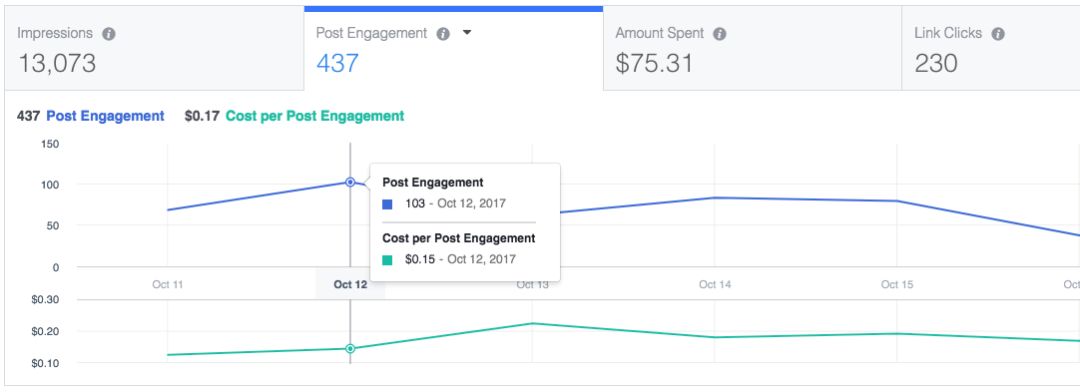
2. Customize the metrics you want to see. You can adjust metrics for four sections (e.g., reach, impressions, total cost, and link clicks). To change the metrics you see in a section, click the drop-down icon next to the metric name and select a new metric from the list.
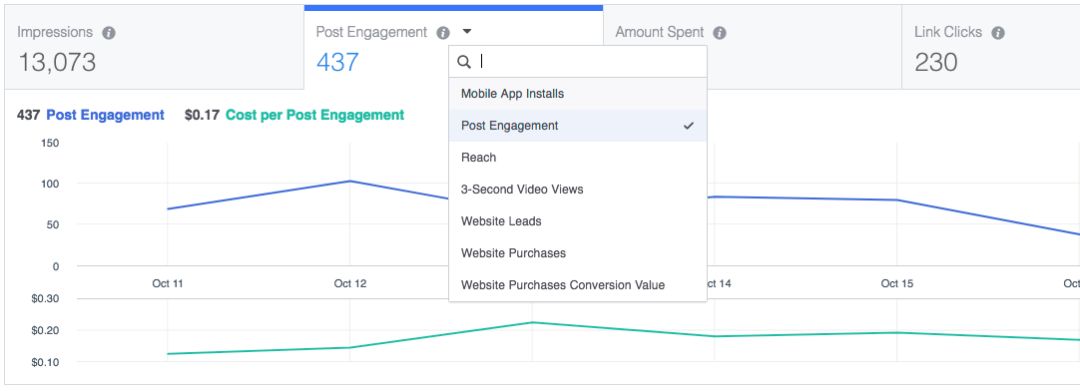
3. View information about the people who interact with the ad, including their age, gender, and when they see the ad during the day.
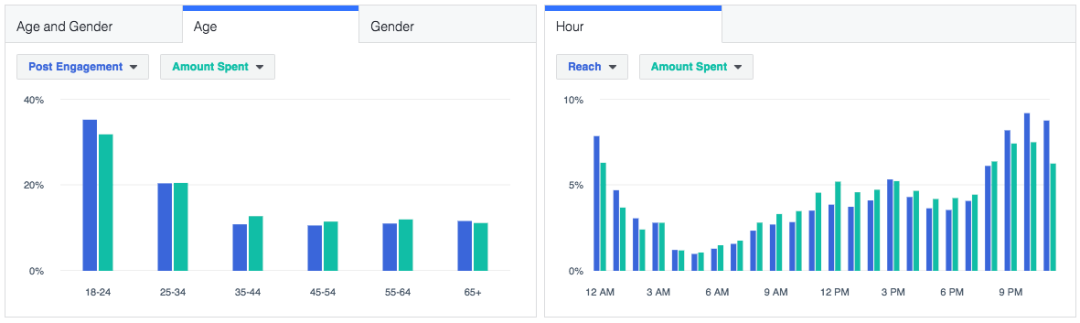
Analyze and improve results
Account Overview better understands the performance of your ad account to improve the performance of your ads you're running in the future.
Here are some basic tips for getting started:
1. In the Overview section, you can use charts to analyze the performance of your ads over time. For example, you can select link clicks to see if ad clicks have increased at certain times of the year.
2. View your audience data in the Overview section to see if you should narrow or expand your audience's reach.
For example, if you target a broad audience across the United States, you can look at a visualized map to see if you see more of your ads in a particular designated marketing area or region.
To improve ad performance, you can target ads to people in those regions, increasing conversions or ad clicks.
Note: Avoid selecting a narrow target audience. Too narrow an audience can have a negative impact on performance.
11) Difficult solutions to the problem of advertising performance
All kinds of doubts can be contacted, scanned at the bottom of the screen QR code, or added
WeChat: 13524273009 (Cross-border Henry Dong)

More Of Facebook's live operations can follow our public numbers, recent Facebook columns will be shared with you, thank you for your support!

Go to "Discovery" - "Take a look" browse "Friends are watching"