Hands teach you how to make discovery ads
Discover campaigns give you the opportunity to reach up to 3 billion customers with YouTube Home Updates and what to watch next, Google Discovery, and Gmail's "Promotions" and "Social" tabs. This article describes how to create a Discovery campaign.
Preparation
Prepare creative resources, such as titles, ad content descriptions, images, and logos. For better advertising results, choose the best quality image assets.
Make sure you've set up conversion tracking and meet your conversion-based eligibility requirements.
Make sure your daily budget is adequate, at least 10 times your target cost-per-conversion bid.
Instructions for the operation
Step 1: Set up your campaign
Discover that campaigns automatically complete multiple campaign settings, such as bids and targeting, based on your chosen campaign goals, bids, and budgets, saving you time and helping your campaign get the best results.
Select a marketing goal from sales, leads, site traffic, or unseeded goals.
Select your audience. There are several ways you can target your Discovery campaign to the right audience. You can add the following targeting options: Custom Intent Audiences, Remarketing, and Audiences with Specific Interests.
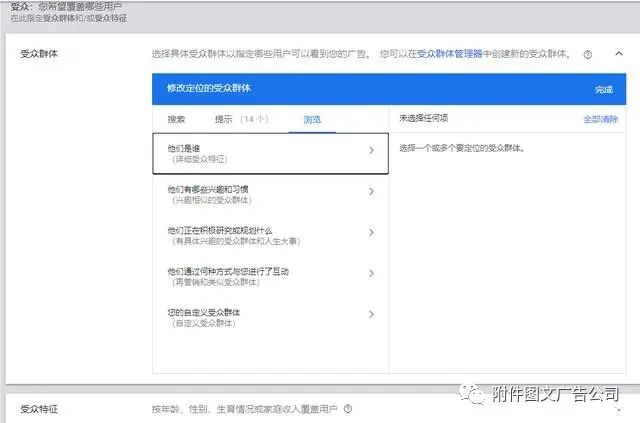

When you select an audience, the system expands your reach by 20% by default, depending on your situation, to see if you want to turn on audience expansion.
Select a bid strategy, and then enter an average daily budget. There are two bidding strategies to choose from: maximize conversions and target cost-per-conversion.
Note that you can also set separate conversion action options for discovering campaigns.

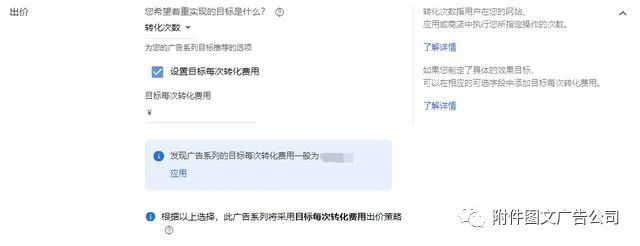
Create discovery ads
1, set up a single-figure advertising
2, set up multi-figure rotation ads
Step 1: Set up a single-figure ad
Upload footage resources to create your first discovery ad
Go to your Discovery campaign.
In the page menu on the left, click Ads and extensions.
Click the plus button and select Discover the ad.
Enter footage resources.
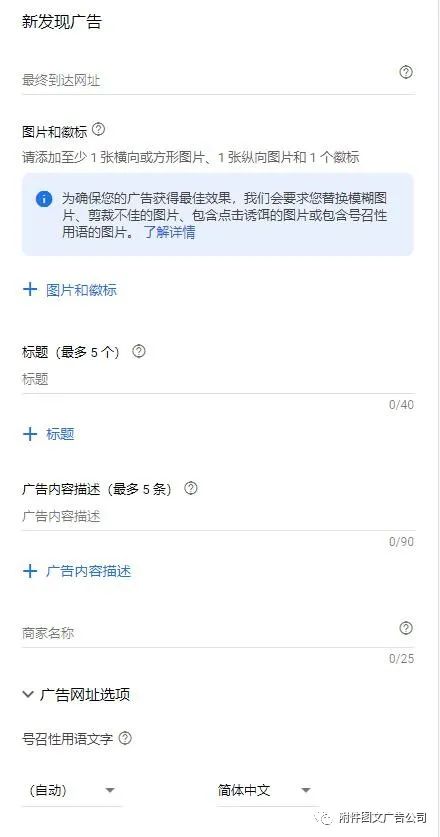
The final URL is the landing page that the customer will enter after clicking on the ad. You can enter up to 5 titles and 5 ad content descriptions.
A creative can have only one business name. Choose the best call-to-action terms from the drop-down list of ad makers. If you set it to Auto, Google Ads will automatically select call-to-action language to optimize for best results.
You can upload up to 15 marketing images for one creative. The image you choose should work perfectly with the logo and be used in combination with any title, description of any ad content, and landing page.
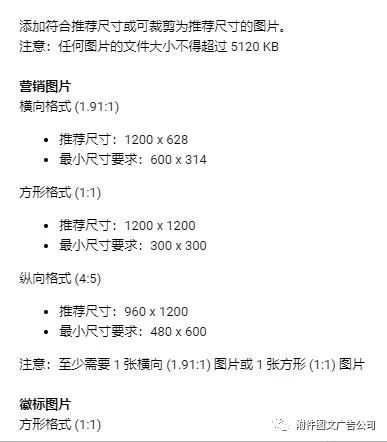
Step 2: Set up multi-figure rostcast ads
Select an image or "wheelcast" to create your first discovery ad
Go to your Discovery campaign.
In the page menu on the left, click Ads and extensions.
Click the plus button, and then select Discover Ads or Carnation Discovery Ads.
Enter footage resources.
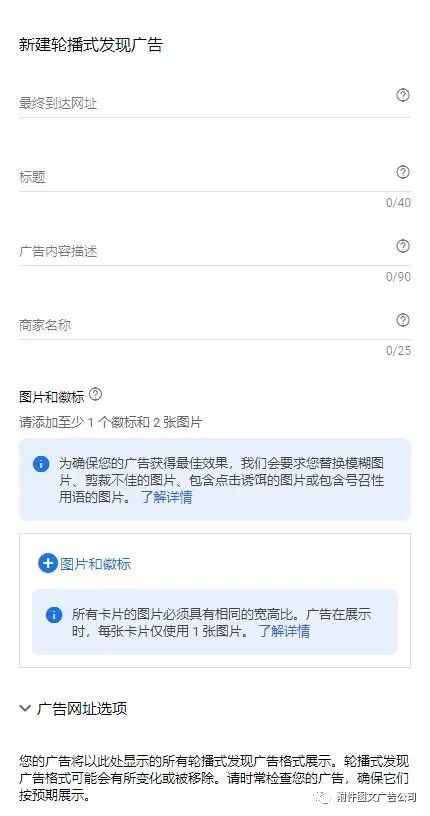
A rostcast discovery ad can enter up to 1 title, 1 ad content description. You can upload at least 2 card images and up to 10 card images. Note that the creative displays the cards in the order in which they were created and displayed in the preview tool.
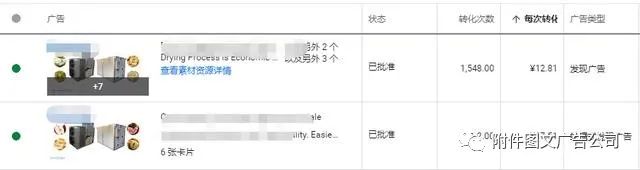
Reach your ideal customers at scale with just one campaign. Simply enter the components of your ad (e.g. title, exciting, high-quality images, logos, etc.) and Google will show your ads to customers who are interested in your products and services based on the Cost-per-Conversion (CPA) bid and budget you set. Try this transformational good form of advertising!
Go to "Discovery" - "Take a look" browse "Friends are watching"