Dry Goods uses ad manager to create Instagram ads
You can use the ad creation tool to create Instagram ads. Creating an Instagram ad is the same step as creating a Facebook ad. The only difference is that you should make sure that your ads are createdA preview of the adThe section selects Instagram. But before you start creating Instagram ads, here are a few things to keep in mind.
Here's a step-by-step guide to creating Instagram ads in your ad creation tool.
Pre-preparation:Make sure you have an Instagram account for your ads.

If you have an Instagram account:
Add an existing Instagram account to Business Manager
All advertisers can now create Instagram ads using Power Editor and ad creation tools. To run ads on Instagram, you need to have a Facebook Page.
Before you can follow these steps, you need to have a business management platform. If you don't have a Business Manager account, you can sign up for a Business Manager account and start.
Keep in mind that you can also add an Instagram account from your Page and use it to serve ads.
To add an Instagram account to Business Manager:
After that fromSet up.Access. Instagram accountto see all the Instagram accounts you've added and all the ad accounts you've authorized to use your Instagram account.
Attention:To run ads with an Instagram account, you'll need to associate your ad account with your Instagram account in Business Manager.
Go to Business Manager.
On the left side of the page, click in turnBusiness Manager sets up an Instagram account。
Click.Claim a new Instagram account。
Enter your account number and password, then clickNext.。
To authorize one or more ad accounts to use an Instagram account, check the box next to each ad account and clickSave the changes。
Add an existing Instagram account to your business's Facebook Page settings
If you don't have an Instagram account:
If you don't have an Instagram account, you'll need to use your business's Facebook Page to serve Instagram ads. To run an Instagram ad, you must have a Facebook page. Learn how to create a home page for your business.
Create an Instagram ad
Go to the ad creation tool.
Select an ad target from the list. Keep in mind that to create and serve Instagram ads, you can only choose from the following goals.
Note: When you create ads, you may notice changes in some ad goals.
Brand awareness
The number of people covered
Visits (site clicks or app clicks in the Store)
The amount of application installation
Engage in interaction (post interaction only)
Video views
Conversions (conversions to websites or apps)
In.The campaign nameEnter the name of your campaign next to it, or use the default name that appears.

In.AudienceThe section selects an audience for your ad. You can choose your audience by age, gender, interests, and more.
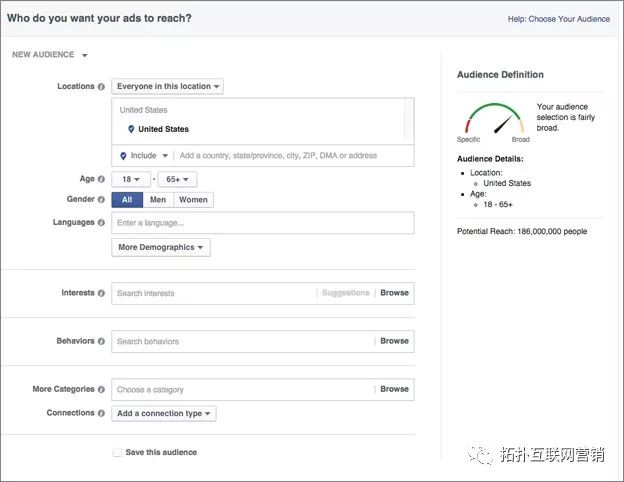
In.Budget and schedulingThe section selects a budget and sets a scheduling for your ads.
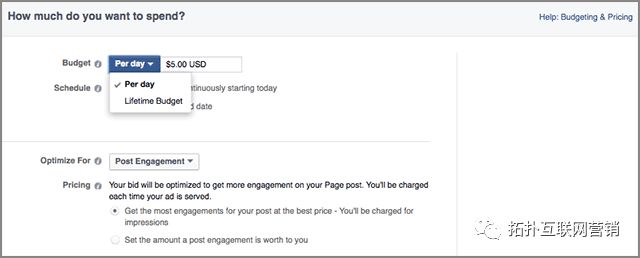
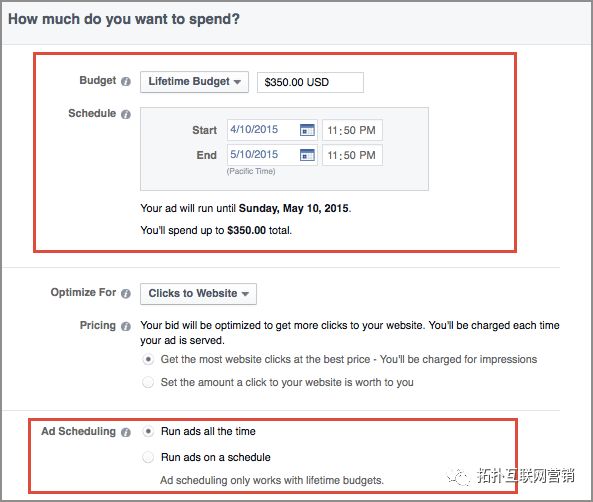
You can also manually set optimization and spot options. In.How your ads are optimizedHow your ads are optimized for section updates. In.The bid amountSection selectionManual.Bidding.
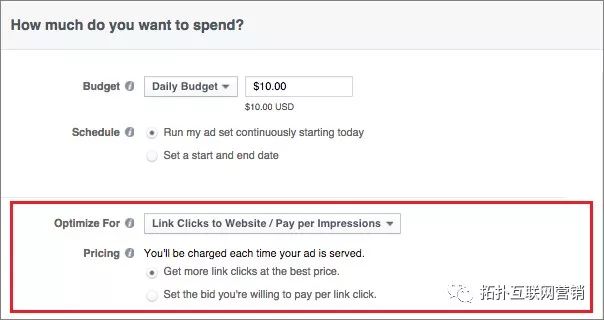
In.The name of the ad groupEnter the name of the ad group next to it, or use the default name that appears.

In.Format.The section selects the type of idea you want to add to your ad.
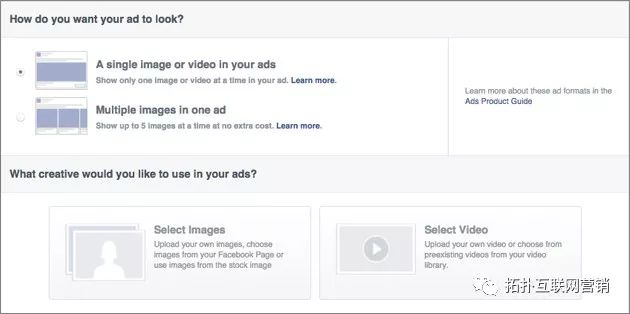
In.Creative.The section selects the Facebook page that represents the business in Facebook News Feed.
In. Instagram accountSelect an Instagram account below. If you haven't added an Instagram account to Your Business Manager or Business Page, clickAdd an accountAnd follow the prompts to set up your Instagram account. If you don't have an Instagram account, you can use your Facebook Page to promote your business on Instagram.
Fill in the ad details, for exampleTitle, textAnd.Call to Action button。 Click.Show advanced optionsto select more creative options. Keep in mind that creative options may vary depending on the ad goal you choose.
A preview of the adAll places that display your ad will appear below. All layouts are selected by default. We recommend that you run ads on both Facebook and Instagram. If you only want to serve ads on Instagram, click next to all locations outside of InstagramRemove。
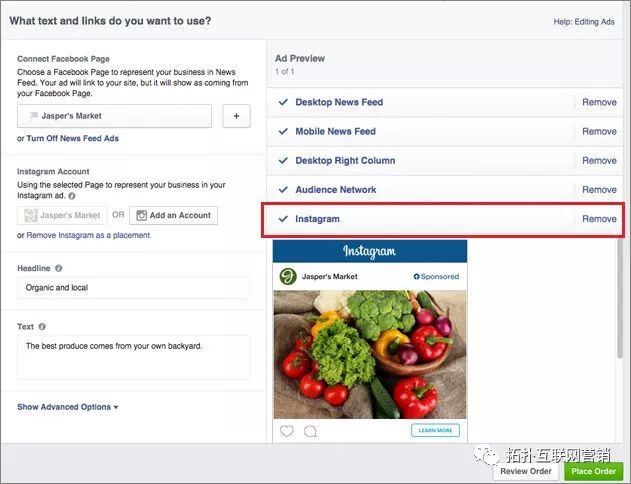
Once the ad is created, click in the lower right cornerOrder。
For more dry goods, click on "Read the original text" to browse the Shenzhen Topology website.
Articles you may be interested in:
How to create Facebook ads using Ads Manager
Facebook Promotion Guide: Choose the right ad target
Facebook's top five Page Performance Analytics sections
Facebook's 90-second video accounts for 19.5%
Black Five Network One Seller Case: How to Use Facebook to Boost Sales TenFolds?
10 tips for getting fans on your Facebook page
November Facebook Advertising Product Update (E-Commerce)
Shenzhen Topology November News
Facebook off-site promotion, why focus on the Page?
Facebook Quick Guide: When is it appropriate to post ads?
To run Facebook well, you need to know five account entities
Tips:
If you want to learn Facebook marketing systematically
Welcome to Shenzhen Topology 010 Operations Training Course
Sign up now and enjoy several discounts!
Click on the lower left corner"Read the original textLearn more about Facebook Dry Share

Go to "Discovery" - "Take a look" browse "Friends are watching"